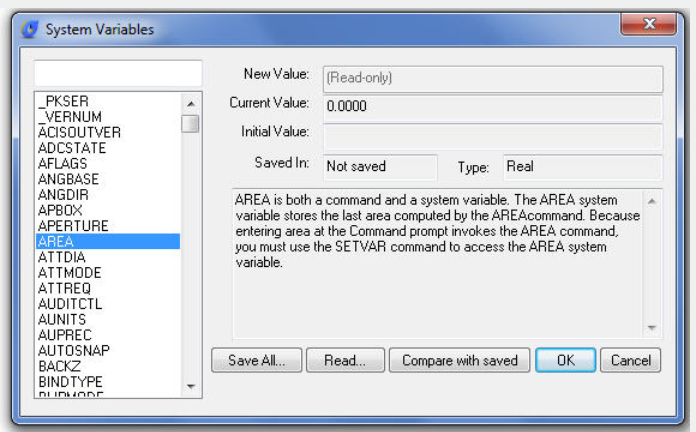
Allows you to view, save, load and compare system variable settings.
Menu: Express tools>Tools>System Variable Editor
Command Entry : SYSVDLG
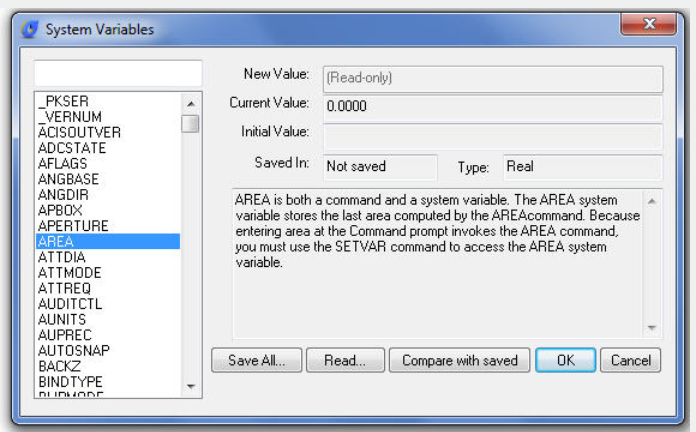
System Variables Dialog Box Options:
List Box : Displays a list of system variables. The edit field above the list box allows for filtering the list box display based on user input. For example, entering DIM* in the edit field filters the list to display only system variables that start with DIM. If nothing is entered in the edit field, the list displays all system variables. If more than one system variable is highlighted, all edit and display options are unavailable.
New Value: Displays the current value of the system variable highlighted in the list box and allows you to edit that value. No changes are committed until the dialog is closed with the OK button. If the selected variable is a read-only type, this edit field will be unavailable.
Current Value: Displays the value of the system variable highlighted in the list box as if SYSVDLG was started.
Initial Value: Displays the initial value of the system variable highlighted in the list box. This is the value the system variable has in a new drawing.
Saved In: Displays where the value of the highlighted system variable is saved.
Type: Displays the type of the highlighted system variable; for example, integer, real, string, and so on.
Save All: Saves the current system variable settings to an SVF or SCR file. SVF files can be read into SYSVDLG and SCR files are AutoCAD scripts that can be run from the AutoCAD command line. The button will display Save All, Save Selected or Save Filtered depending on the condition of the system variable list. If only one system variable is selected and the list is not filtered, all the system variables will saved. If more than one system variable is selected, only the highlighted items are saved. If the list has been filtered, as with a wild-card, the list is saved as displayed.
Read: Restores saved settings from an SVF file.
No changes are saved to the drawing until you choose OK. All pending changes can be discarded with the Cancel button. SYSVDLG will validate new system variable values as they are changed.
Compare with saved: Compares the variables of the drawing with the saved SCR file.
Article ID: 2689
Created: December 1, 2021
Last Updated: December 1, 2021
Author: GstarCAD MY /KW
Online URL: https://www.kb2.gstarcad.com.my/article.php?id=2689