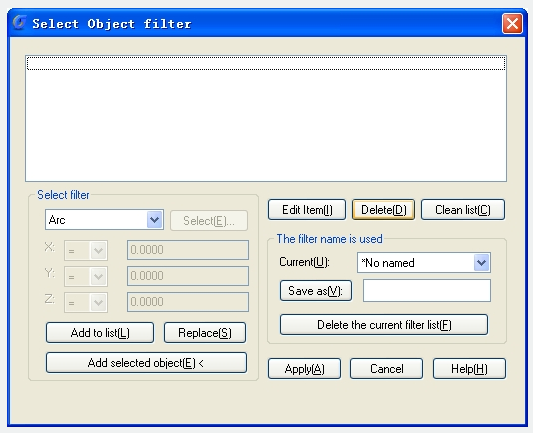
Select, edit, and name filters for object selection.
Menu : Express>Selection>Select Filter
Command Entry : Filter
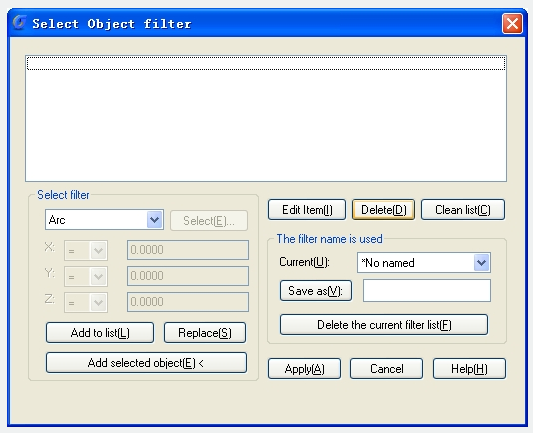
1. X, Y, Z Parameters
Defines additional filter parameters depending on the object.
In the filter parameters, you can use relative operators such as < (less than) or > (greater than).
2. Select
Displays a dialog box listing all items of the specified type in the drawing. Select the items to filter.
3. Add to List
Adds the current Select Filter property to the filter list. Filter properties that you add to the unnamed filter remain available during the current work session unless you manually delete them.
4. Replace
Replaces the filter property selected in the filter property list with the one displayed in Select Filter.
5. Add Selected Object
Adds one selected object in the drawing to the filter list.
6. Edit Item
Moves the selected filter property into the Select Filter area for editing. To edit a filter property, select it and choose Edit Item. Edit the filter property and choose Substitute. The edited filter replaces the selected filter property.
7. Delete
Deletes a selected filter property from the current filter.
8. Clear List
Deletes all the listed properties from the current filter.
9. The filter name is used
Displays, saves, and deletes filters.
10. Current
Displays saved filters. Select a filter list to make it current. The named filter and its list of properties are loaded from the default file, filter.nfl.
11. Save As
Saves a filter and its list of properties. The filter is saved in the filter.nfl file. Names can contain up to 18 characters.
12. Delete Current Filter List
Deletes a filter and all its properties from the default filter file.
13. Apply
Exits the dialog box and displays the Select Objects prompt, where you create a selection set. The current filter is used on the objects you select.
Article ID: 2665
Created: November 15, 2021
Last Updated: November 15, 2021
Author: GstarCAD MY /KW
Online URL: https://www.kb2.gstarcad.com.my/article.php?id=2665