
We can use RText function to display the content of a text file or the calculation results of a DIESEL expression in the drawing.
Menu : Text > Make RText
Command Entry : RTEXT
Operation steps:
1.Start the command and command line prompts as below.

Options:
Style: Select a text style.
Height: Specify a text height.
Rotation: Specify a rotation value.
File: Use an external text file.
Diesel: Use DIESEL code.
2.Capital letters "S", "H" or "R" are used to set text style, text height, text rotation; If you enter "F", a dialog box will pop up and you can select a text file(*.txt) as RText display object. While the content of text file is changing, the RText is also changing automatically; If you select "Diesel" and a dialog box will pop up as below, the calculation results of a DIESEL expression can be displayed in the drawing.
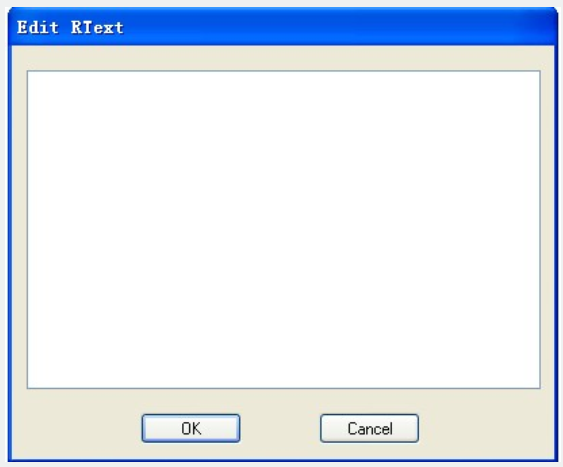
3.Input Diesel expression, here for example we input $(getvar, "dwgprefix")$(getvar, "dwgname") as shown below. The expression means to get current path.
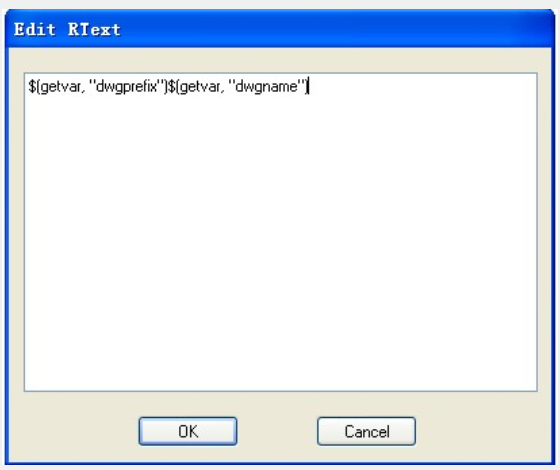
4.Select insertion point to insert RText object.
5.Finish creating RText object, as shown below.

Article ID: 2634
Created: November 11, 2021
Last Updated: November 11, 2021
Author: GstarCAD MY /KW
Online URL: https://www.kb2.gstarcad.com.my/article.php?id=2634