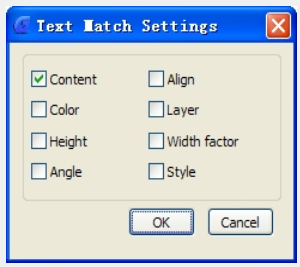
TextMatch is a specific tool to match both text and Mtext attributes in the current drawing, avoiding to select and edit text attributes one by one. You can access it from:
Menu: Text>Text Match
Command Entry: Textmatch
After starting the command, a message will be displayed in the command line > Select the sample text, Settings (S)
If we enter the keyword S (settings) the following Text Match Settings- window will be displayed. From this settings -window, we can see the text matching options such as:
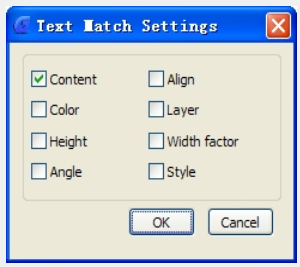
Text content, Color, Height, Angle, Align, Layer, Width factor and Style. And you can also select more than one option according to your needs.
Content: Match only text or Mtext content from the sample text to the destination object(s).
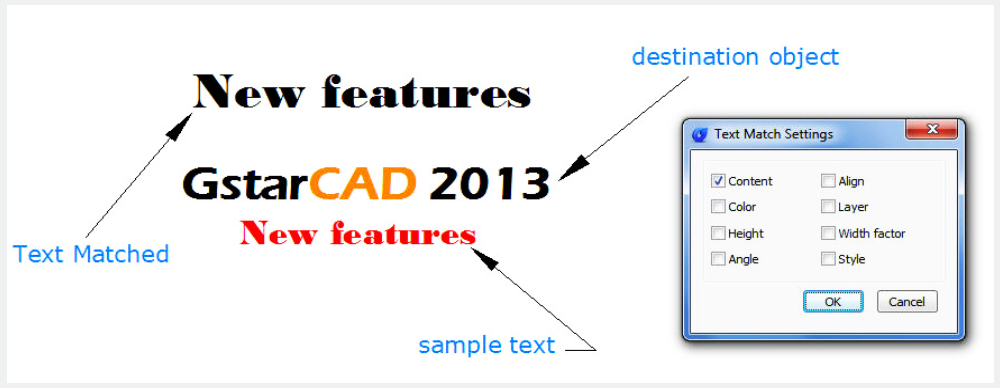
Color: Match only color from the sample text or Mtext to the destination object(s).
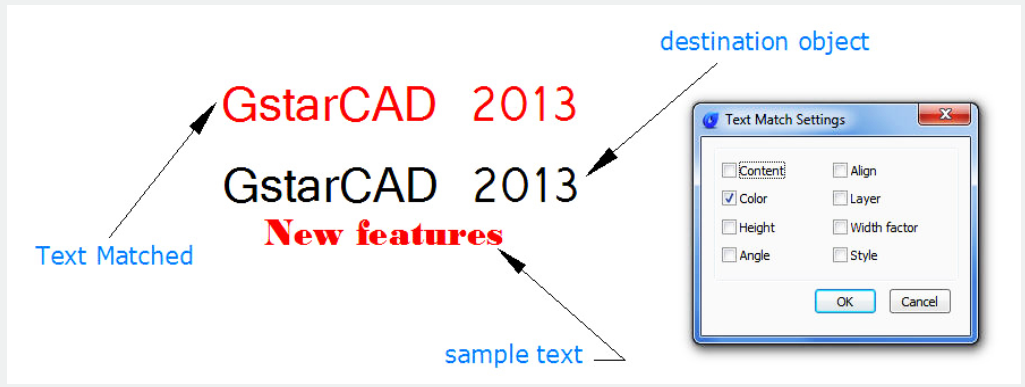
Height: Match only text or Mtext height from the sample text to the destination object(s).
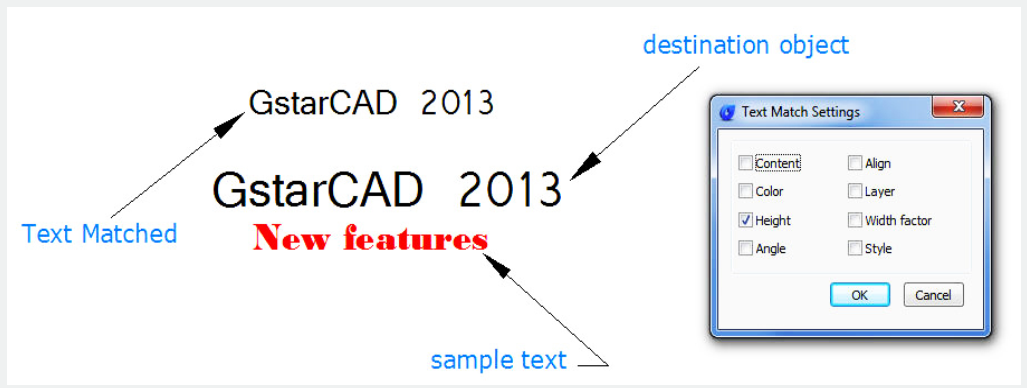
Angle: Match only text or Mtext angle from the sample text to the destination object(s).
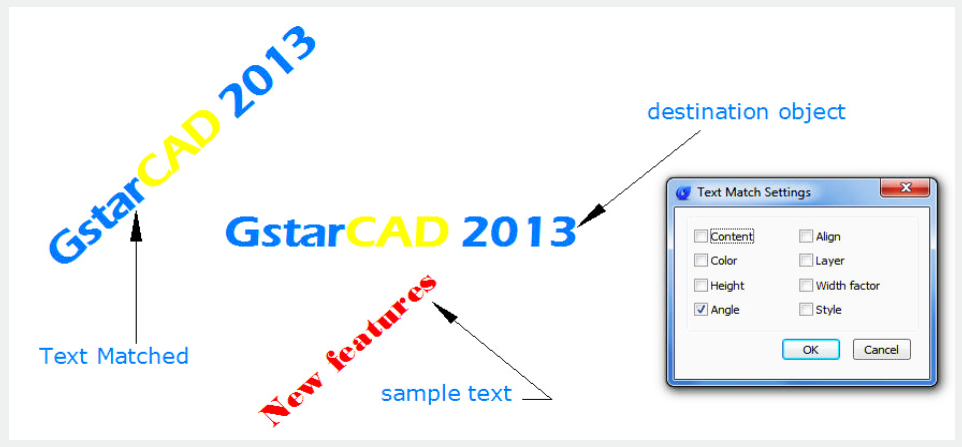
Align: Match only Mtext alignment attribute from the sample text to the destination object(s).
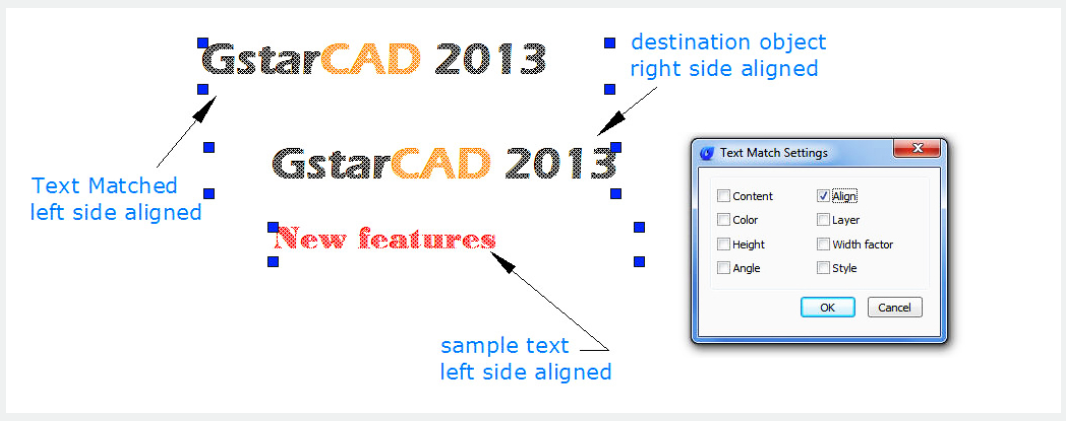
Layer: Match only the text or Mtext layer to which the sample text belongs to the destination object(s).
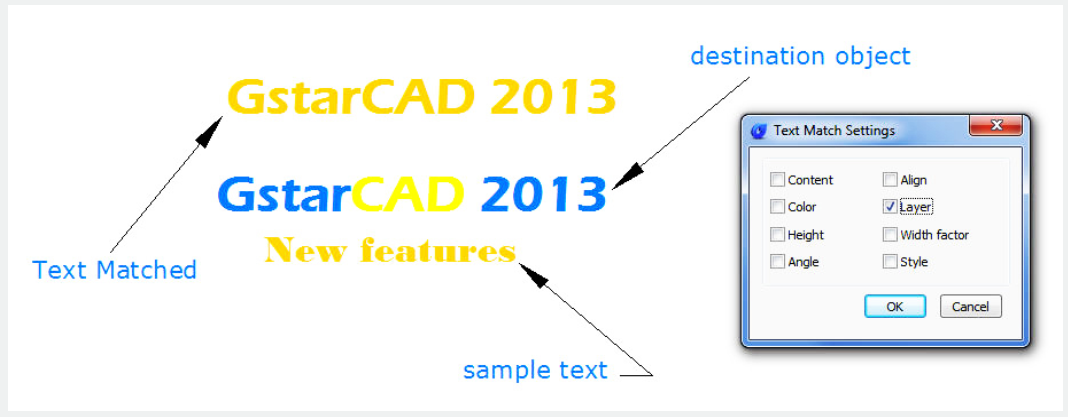
Width factor: Match only the text width factor text frame from the sample text to the destination object(s).
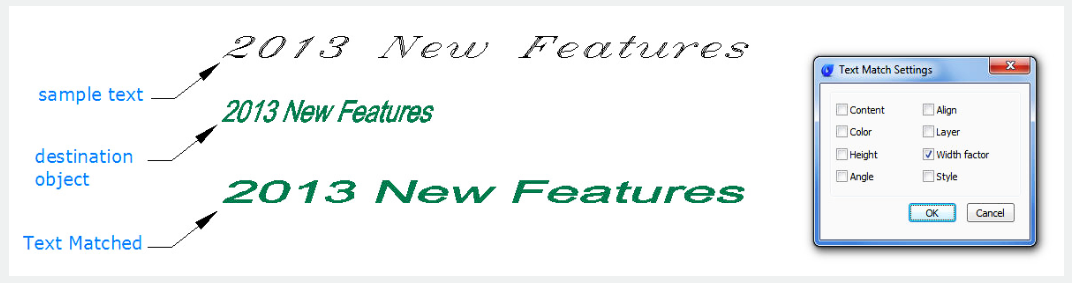
Style: Match only text or Mtext style from the sample text to the destination objects(s).
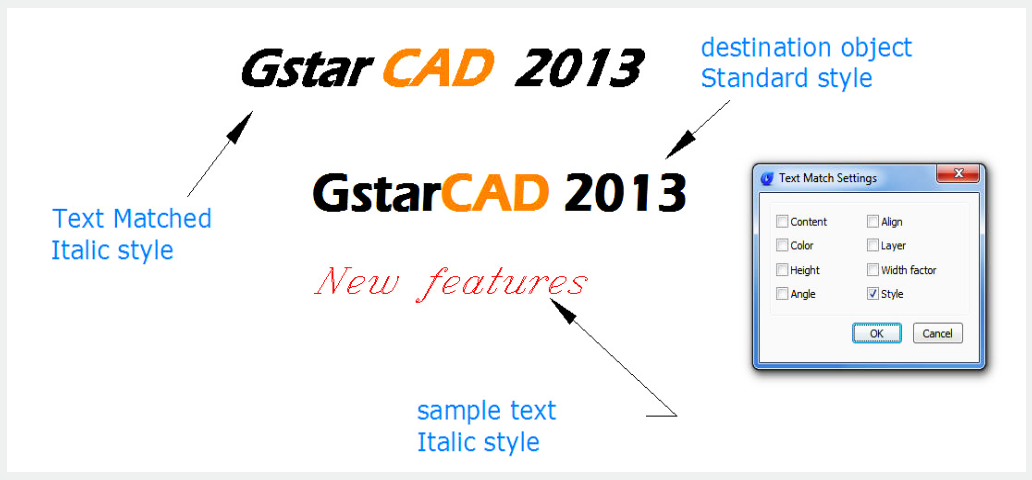
Above video sources from TUTORIAL - GETTING STARTED WITH GSTARCAD, enrol now for free.
Article ID: 2629
Created: November 11, 2021
Last Updated: April 15, 2022
Author: GstarCAD MY /KW
Online URL: https://www.kb2.gstarcad.com.my/article.php?id=2629