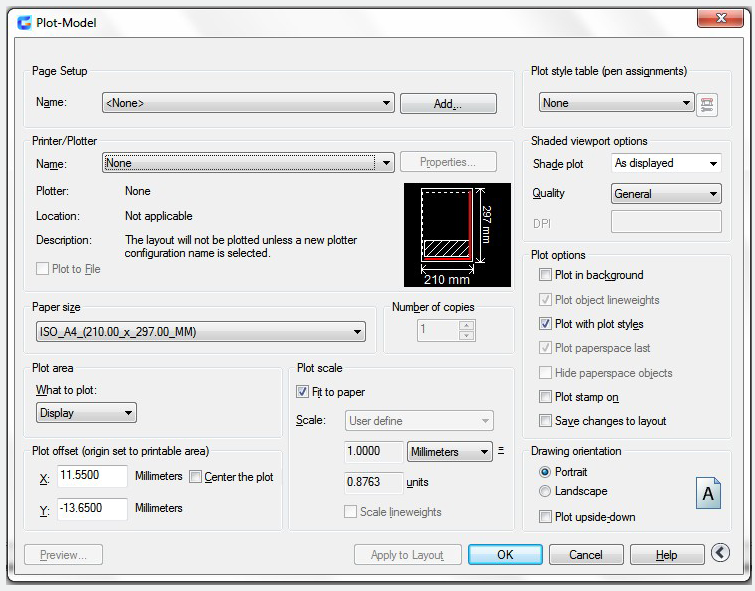
If you want to simulate the display of paper, you can use the Layout.
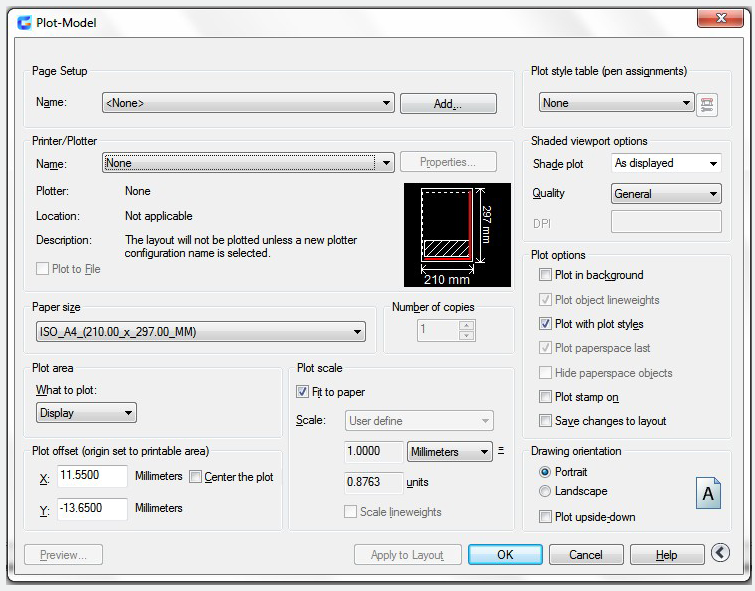
Select a Paper Size for a Layout
You can select a paper size form a standard list or add custom paper size using the Plotter Configuration Editor. The custom paper sizes can be stored in the plotter configuration (PC3) file. If your plotter is configured for raster output, you must set an output size in pixels.
Set the Plot Area of a Layout
If you want to plot from the Model tab or a layout tab, the plot area determine the plot contents. When you create a new layout, the default Plot Area option is Layout. All objects within the printable area of the specified paper size will be plotted in the layout. To define an area to be plotted, you can use the Window Plot Area option.
Adjust the Plot Offset of a Layout
The plot offset specifies an offset of the plot area relative to the lower-left corner (the origin) of the printable area or the edge of the paper. If you enter a positive or negative value in the X and Y Offset boxes, it can offset the geometry on the paper and the plot area might be clipped. you can also center the plot on the sheet of paper.
Set the Plot Scale for a Layout
When you plot a drawing layout, you can enter a precise scale or fit the image to the paper .You can select a a scale from a list or enter a scale in the Page Setup or the Plot dialog box.
Determine the Drawing Orientation of a Layout
You can use the Landscape and Portrait settings, to specify the orientation of the drawing on the paper. Landscape adjusts the drawing for the long edge of the paper being horizontal and with Portrait, the short edge is horizontal.
Article ID: 2580
Created: November 9, 2021
Last Updated: November 9, 2021
Author: GstarCAD MY /KW
Online URL: https://www.kb2.gstarcad.com.my/article.php?id=2580