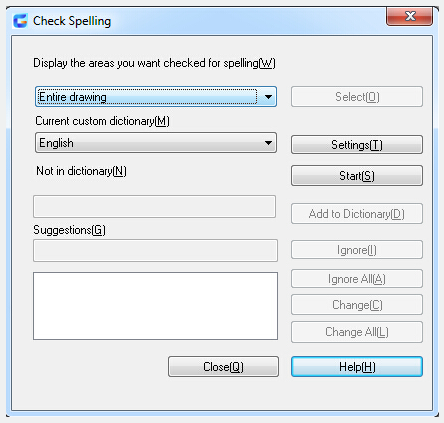
Menu : Tool> Spelling
Command Entry: SPELL
This command will perform a spell-check of words you input automatically and will also give some word list suggestions.
Main Dialog Box
After starting the command, the Check Spelling dialog box is displayed as shown in the following picture
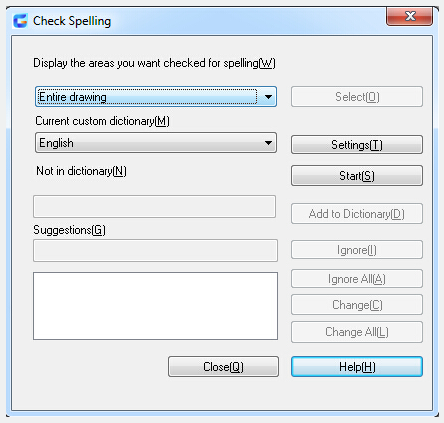
You can choose the areas you want to check: Entire Drawing, Current Space or Layout, Selected Objects. When you choose "selected objects", the "select" button on right will be available and when you click it, you can select the objects for the spell -check.
Current custom dictionary: set up the dictionary for checking with the pull-down menu. The words in dictionary: it shows that there are no matching words in the dictionary.
Suggestions: when there are no matching words, the system will show suggestions with the highest matching possibility.
Dictionary settings dialog box
Click the button "Dictionary settings" in main dialog box. The Dictionary settings dialog box will be displayed.
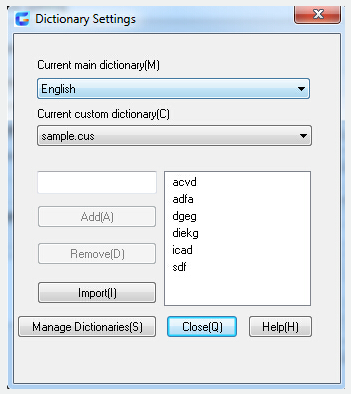
Current main dictionary: you can choose 9 different languages like German, French, English etc from the pull-down menu, as shown in the following picture.
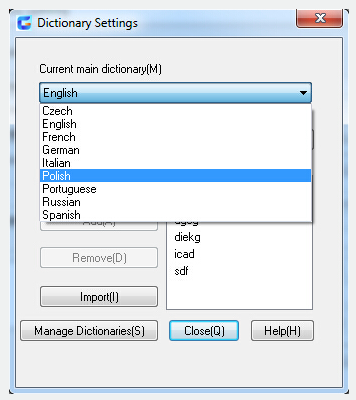
Current custom dictionary: The custom dictionary used for the spell-check.
Add: You can add a word in the textbox and when you click add, the words will be added to the current custom dictionary.
Remove: Select words and click the button and the selected words will be removed from the current custom dictionary.
Import: The contents of the dictionary file(*.cus)will be imported to the current custom dictionary.
Manage dictionaries: You can manage Custom Dictionaries.
Manage Custom Dictionaries
Click the "Manage Dictionaries" file, the Manage Custom Dictionaries dialog box will be displayed.

In the "Manage Custom Dictionaries "dialog box, you can use the New, Add or Remove functions of the Custom Dictionaries.
Article ID: 2562
Created: November 9, 2021
Last Updated: November 9, 2021
Author: GstarCAD MY /KW
Online URL: https://www.kb2.gstarcad.com.my/article.php?id=2562