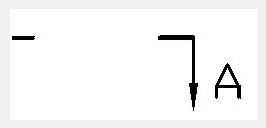
We use the Polar Stretch function of Dynamic Blocks to draw the section symbol in this section.
1.Draw Graphics
Drawing includes the attribute text which can be modified as you need as below:
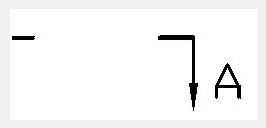
2.Mirror graphics
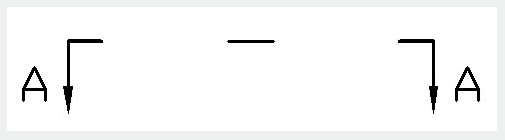
3. Define blocks
Define all the mirrored graphics as a block.
4.Add action and parameter for the attribute text
Add Point Parameter and Move Action for text and change the Chain Action to "Yes" .It is ready for next step to create Chain Action for Polar Stretch Action.
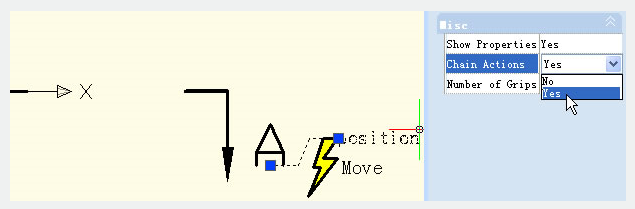
5.Add Polar Parameter and Action
Add Polar Parameter whose first point should be the center of the section symbol. This point will be the rotation center of the Polar Parameter.
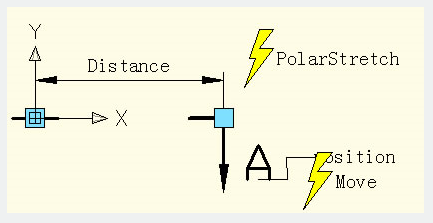
Pick the right grip of the Polar Parameter as an associated parameter point and specify the Stretch box as below:
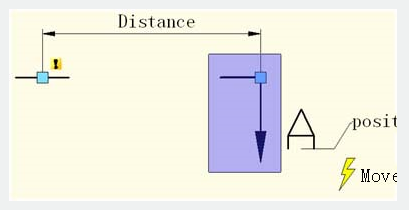
Specify objects which rotate only for Polar Stretch Action as below:
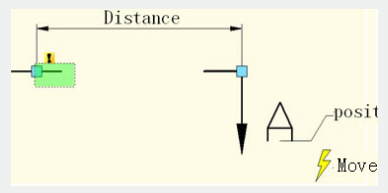
Specify Action symbol location as below:
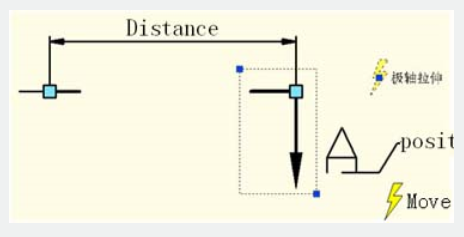
Repeat the above steps to add the same parameter and action order for the left part.
It is better if you hide the grips which are not associated with the Polar Stretch Parameter as below:
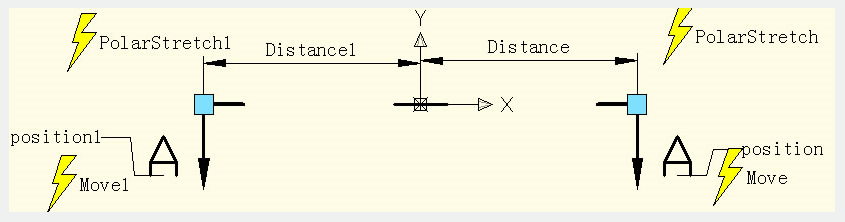
6.Test Dynamic Block
Open the graphic which needs to be dimensioned and insert the completed dynamic block as below:
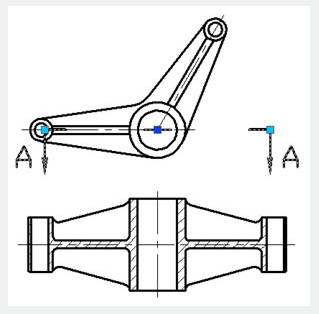
Drag the grip of the dynamic block, the section symbol can be stretched outward and rotated around the center, and you finish the section symbol mark as below:
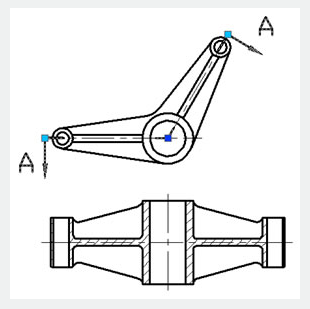
Article ID: 2538
Created: November 9, 2021
Last Updated: November 9, 2021
Author: GstarCAD MY /KW
Online URL: https://www.kb2.gstarcad.com.my/article.php?id=2538