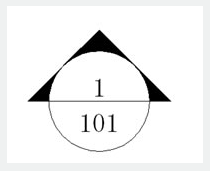
In this section, we are going to use a rotation parameter and rotate action to add a dynamic rotate function to view index symbols (English system) which are frequently used in architectural drawings.
1. Draw a drawing
Draw a view index symbol and define as a block, as shown in below picture. Please define view number and drawing number as attribute text, so as to revise whenever you want.
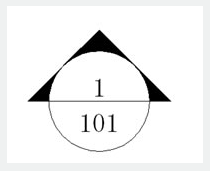
2. Add rotation parameter
Pick the center of the circle as the first point of the parameter, system default it as the rotation point, set angle type as "increment", and define its number as 15 degree, as shown in below picture.
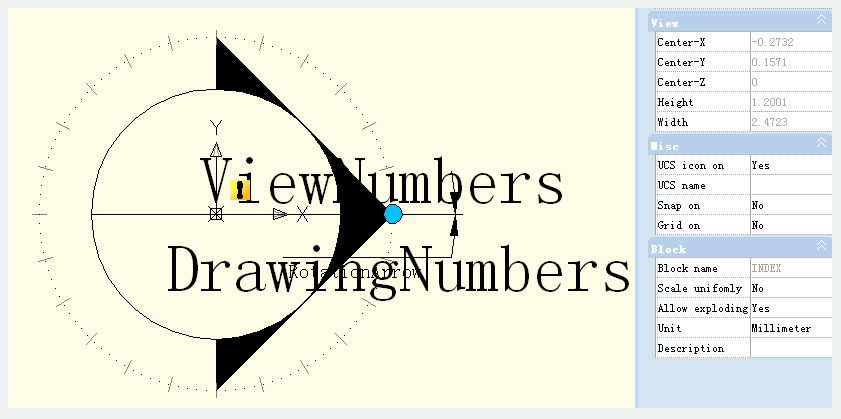
3. Add rotate action
Click the rotation action button on the action panel, match parameter, object and position for the action and select the whole index symbol as the object of the action.
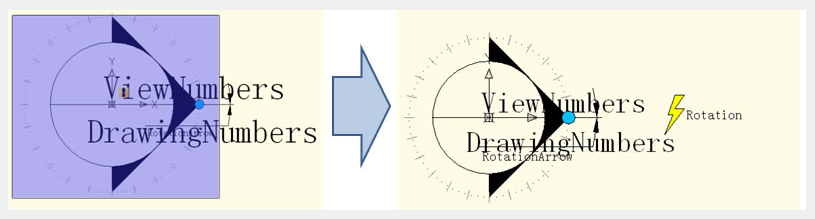
4. Test dynamic block
Exit from block editor and insert the block, drag rotation grip to reach the effect of rotation, as shown in below picture.
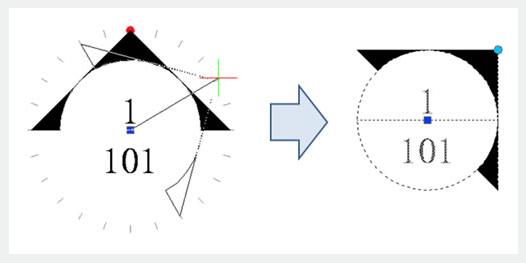
Article ID: 2537
Created: November 9, 2021
Last Updated: November 9, 2021
Author: GstarCAD MY /KW
Online URL: https://www.kb2.gstarcad.com.my/article.php?id=2537