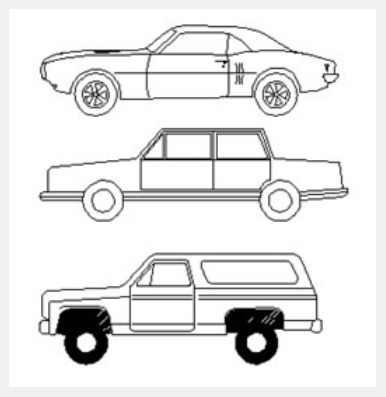
Using the Visibility Parameter function, you can control the display and hide a certain view in Dynamic Block.
1. Prepare view.
Prepare a three cars view and define as block.
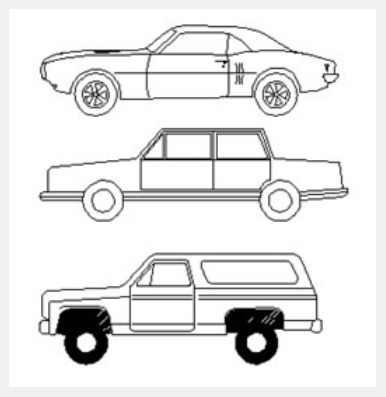
2. Add Parameter of Visibility
Enter into Block Editor by Double-clicking the clock or right- click the menu, click the button Visibility of Parameter in the Parameter panel, appoint the position of the Parameter according to the system prompt, as shown below.
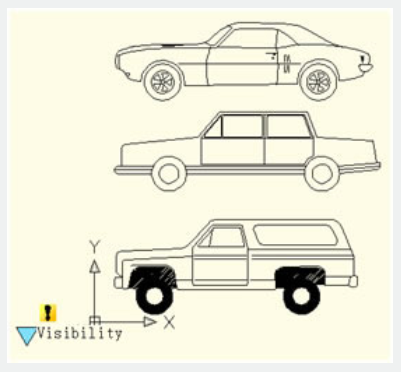
3. Edit the states of Visibility
Double click the button Visibility, the Visibility States dialog box will be displayed. In the dialog box, you can rename, new and remove the Visibility States. In order to control the visibility of the three cars view in this example, we click on new for the three Visibility States as shown in the following picture.
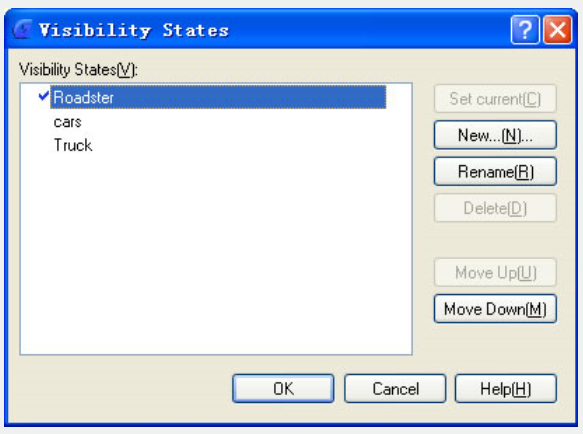
Click the following button as shown in the picture and choose roadster in the pull down menu.
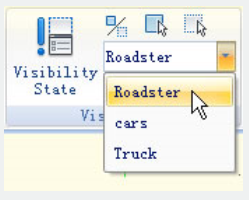
Click the "Invisibility" button in the Visibility tool panel, select truck and car, make them invisible in the "roadster" state, as shown in the following picture, after selecting, press enter to confirm.
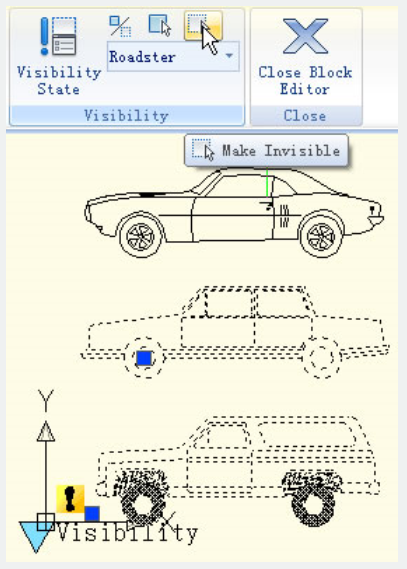
For the state of "Car" and "Truck", set them in the same way.
4.Move and Adjust
After finishing the editing of the Visibility States, move the three cars view to make them overlap as shown in the following picture.
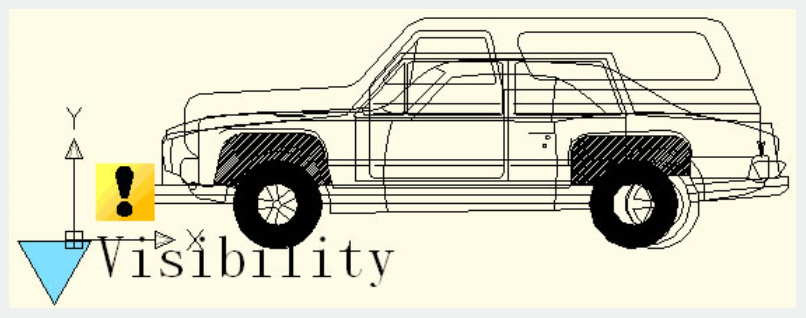
5.Test Dynamic Block.
Insert the edited Dynamic Block into a drawing, select Dynamic Block and click the grip of Visibility Parameter, choose one item in the pop-up pull-down list, Dynamic Block will change the display state automatically, as shown in the following picture.
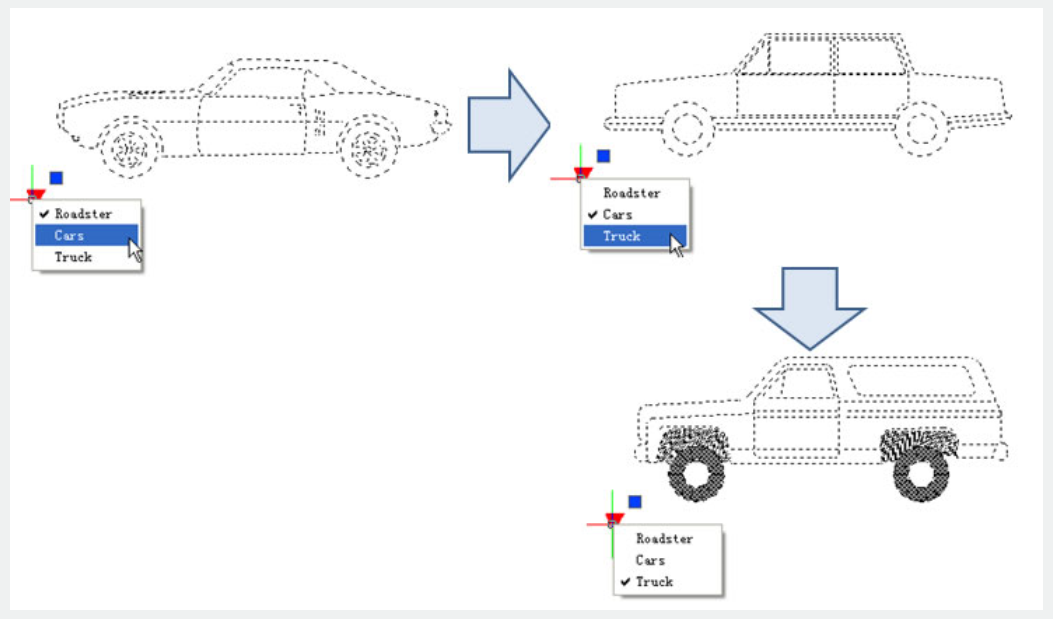
Article ID: 2522
Created: November 9, 2021
Last Updated: November 9, 2021
Author: GstarCAD MY /KW
Online URL: https://www.kb2.gstarcad.com.my/article.php?id=2522