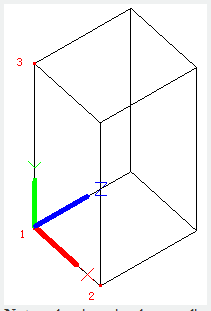
The UCS command is used to set the origin and direction of current UCS.
Command Access:
Ribbon : View > Ordinate > UCS
Menu : Tools > New UCS > World
Command : UCS
Shortcut : right-click on the UCS icon and select one option
Command Prompts:
Specify origin of UCS or [Face/NAmed/OBject/Previous/View/World/X/Y/Z/ZAxis] :
Function Description:
The UCS is the active coordinate system; it is used to create XY plane and Z axis direction. The XY plane is work plane that used to draw and model.
It is convenient to handle graph by controlling the UCS origin and direction when specifying point, inputting coordinate and using drawing aids, such as Ortho and grid.
Specifying the USCVP system variable to 1, it will save the UCS with viewport.
Relative Glossary:
Specify origin of UCS:
Use one point, two points, or three points to define a new UCS:
If specifying one point, the origin of current UCS will be moved to the specified point, but the X, Y, and Z axis direction will not change.
If specifying two points, the origin of current UCS will be moved to the first point and the UCS will be rotated to make positive direction of X axis from the first point to the second point.
If specifying three points, the origin of current UCS will be moved to the first point and the UCS will be rotated to make positive direction of X axis from the first point to the second point, as well the positive direction of Y axis from the first point to the third point.
Those three points could specify an origin, a point on positive direction of X axis and a point on positive direction of XY plane.
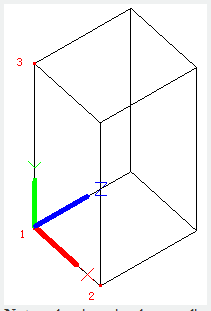
Note : when inputting the coordinate, if there is no specified Z coordinate, it will use the current Z value.
Face:
Move the cross cursor to face of solid and preview how the UCS aligned to the selected face.
Next:
Reposition the UCS to the adjacency face or the face back to selected face.
Xflip:
Rotate the UCS180 degrees around X axis.
Yflip:
Rotate the UCS 180 degrees around Y axis.
Accept:
Press ENTER to accept the current position. Otherwise it will not stop prompting until accept it.
Named:
Restore or save the named UCS definition.
Restore:
Restore the saved UCS definition and make it become the current UCS.
Name:
Specify the name of UCS to restore.
?:
List the detail information of specified UCS definition.
Save:
Save the current UCS by specified its name.
Name:
Specify the name of UCS to save.
?:
List the UCS names.
Delete:
Delete the specified UCS definition from saved definition list.
If deleting current active UCS definition, the current UCS will be kept still and displayed as "UNMANED".
?:
List all UCS definitions and display each saved UCS definition compared with origin, X, Y and Z axis in current UCS. Input "*" and list all UCS definitions. If the current UCS is the same as WCS, it will be listed as WCS.
If it is customized without name, it will be listed as "UNMANED".
Object:
Align the UCS to specified 2D or 3D object. The UCS could be aligned to any object type, except reference line and 3D polyline
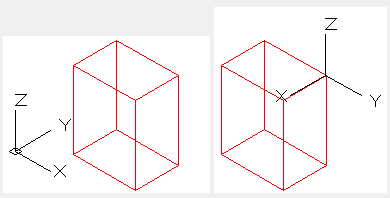
Move the cross cursor to an object and click to place the UCS.
Mostly, the origin of UCS is located at the nearest endpoint of selected point, the X axis will be aligned with selected edge, or tangent with selected curve and the Z axis will be perpendicular to the selected object.
Previous:
Restore the last UCS.
Users could restore the last 10 UCS settings in current operation. In the model space and draw space, the UCS settings will be saved separately.
View:
Align the XY plane of UCS to the perpendicular direction of observation direction. The origin keeps still, but the X axis becomes horizontal and Y axis becomes vertical.
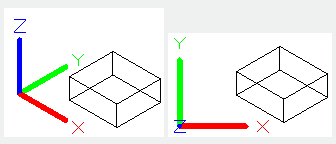
World:
Align the UCS to the WCS.
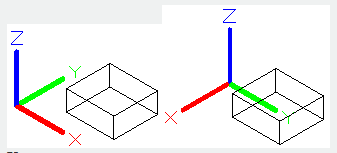
X : Rotate the current UCS around X axis.
The thumb of right hand point to the positive direction of X axis and other four fingers makes a fist. The direction of other four fingers is the positive direction of rotation.
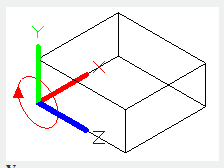
Y : Rotate the current UCS around Y axis.
The thumb of right hand point to the positive direction of Y axis and other four fingers makes a fist. The direction of other four fingers is the positive direction of rotation.
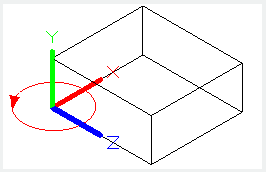
Z : Rotate the current UCS around Z axis.
The thumb of right hand point to the positive direction of Z axis and other four fingers makes a fist. The direction of other four fingers is the positive direction of rotation.
Users could define a UCS by specifying an origin and one or more rotation around X, Y or Z axis.
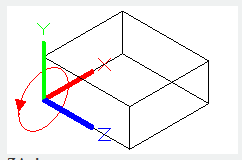
Z axis: Align the UCS to the specified Z axis.
Move the origin of UCS to the first point, the positive direction of Z axis is from the first point to the second point.
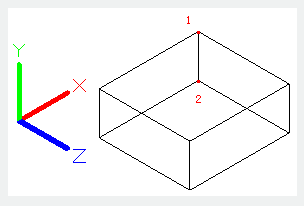
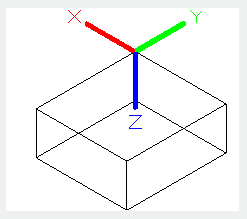
Object : Move the UCS to be tangent at specified point of selected object and align the origin to its endpoint. The positive direction of Z axis is deviating from selected object.
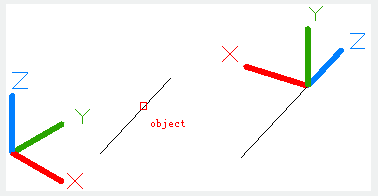
Article ID: 2408
Created: August 24, 2021
Last Updated: August 24, 2021
Author: GstarCAD MY /KW
Online URL: https://www.kb2.gstarcad.com.my/article.php?id=2408