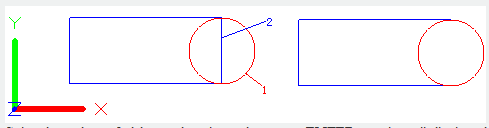
The TRIM command is used to trim object to make it join with other object.
Command Access:
Ribbon : Home > Modify > Trim
Menu : Modify > Trim
Command : TRIM
Command Prompts:
Current settings: Project=UCS, Edge=None
Select cutting edges...
Select objects or <select all> :
Select object to trim or shift-select to extend or [Fence/Crossing/Project/Edge/eRase/Undo]:
Function Description:
To trim object, users should firstly select boundary, and then press ENTER to select object to be trimmed.
Users could make all objects to be boundaries by pressing ENTER under the first prompt of "select object".
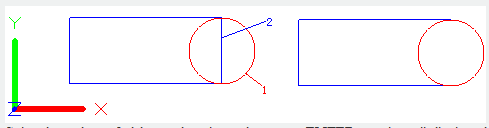
Select boundary of object to be trimmed or press ENTER to select all displayed objects as potential boundaries. The TRIM command will project the boundary and objects to be trimmed into XY plane of current UCS.
Note: If the selected boundary contains block, users could only use single select, "Crossing", "Fence" and "select all" options.
Relative Glossary:
Select one way to trim. If there may be several trim results, the position of first selected point will determine the result.
Object to trim:
Specify object to trim. Shift-select to extend: Extend selected object rather than trim it. It provides a convenient way to switch between TRIM and EXTEND commands.
Fence:
Select all objects that intersected with fence. The select fence is a serial of temporary segments; they are defined by two or more points. The selection fence will not close.
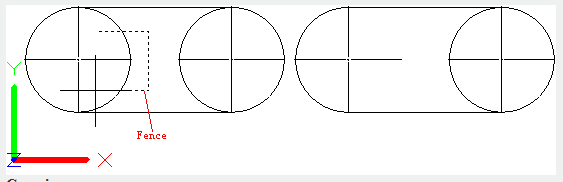
Crossing:
Select object internal the rectangle area or intersected with the rectangle area. The rectangle area is defined by two points.
Note : If it is uncertain for some objects to be trimmed by crossing selected, the TRIM command will select object along the clockwise direction from the first selection point.
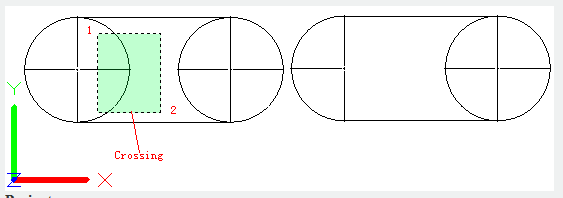
Project:
Use the projection to trim object.
Note : No projection. It will only trim objects that intersected with selected boundary in 3D space.
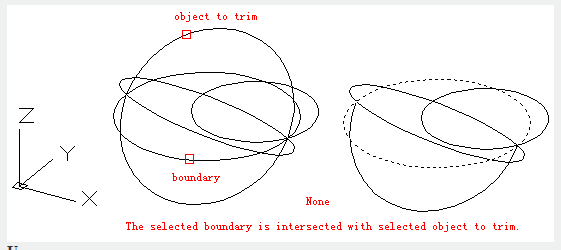
UCS : Specify projection on the XY plane of current UCS. It will trim objects that intersected with selected boundary on the XY plane in current UCS. Objects without intersection with selected boundary will not be trimmed in 3D space.
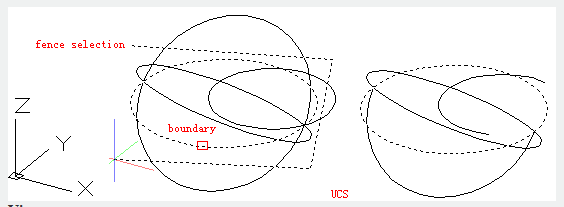
View : Specify projection along the direction of current observation. It will trim objects that intersected with selected boundary in current view.
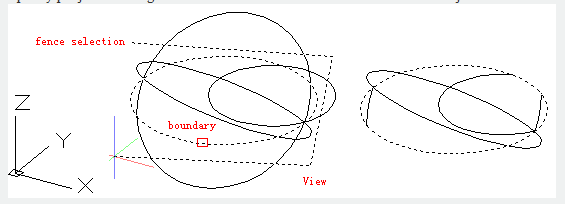
Edge : Determine to trim the object at the intersection in 3D space or on its extended edge.
Extend : Extend selected object along the direction of its own and trim it at intersection point on the XY plane in current UCS.

No extend : The selected object could be trimmed on the condition that they are intersected in 3D space.
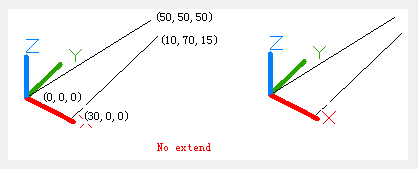
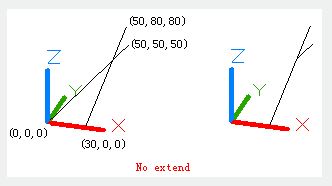
Erase : Remove selected object. It provides a convenient way to remove needless object and without exiting TRIM command.
Undo : Quit the latest change made by TRIM command.
Above video sources from TUTORIAL - GETTING STARTED WITH GSTARCAD, enrol now for free.
Above video sources from TUTORIAL - GETTING STARTED WITH GSTARCAD, enrol now for free.
Article ID: 2406
Created: August 24, 2021
Last Updated: April 15, 2022
Author: GstarCAD MY /KW
Online URL: https://www.kb2.gstarcad.com.my/article.php?id=2406