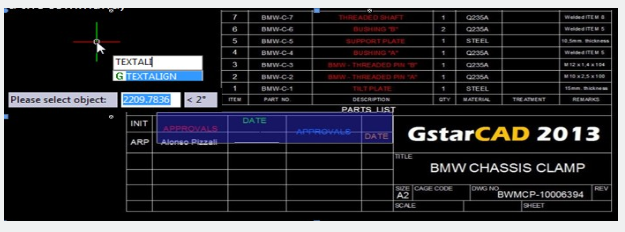
The TEXTALIGN command is used to align text. You can select several texts in your drawing to align along X or Y coordinates, or along a line of specific direction.
Command Access :
Menu : Text >Text Align
Command Entry : Textalign
For example, when we create a table or part list and some contents are not in the correct location, using this tool improves the efficiency of adjusting text. After the command is started, a message will display>
Please select object:
Then select the text(s) to be aligned:
After selecting the text(s), a message will display > Select the align method: X axis (X) / Y axis (Y) / Two points (P):
In this case, we choose the Y axis align method and then specify a point to align the texts in the correct location. The result is as follows:
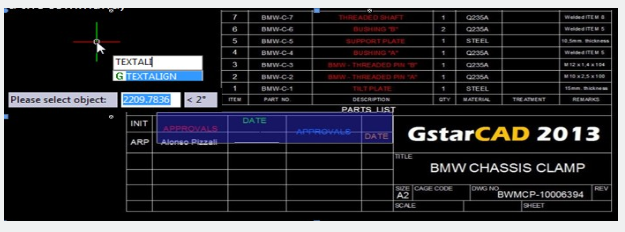
After selecting the text(s), a message will display > Select the align method: X axis (X) / Y axis (Y) / Two points (P):
In this case, we choose Y axis align method and then specify a point to align the texts in the correct location. The result is as follows:
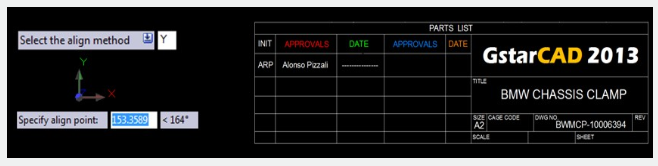
In another example, we choose the X axis alignment method and then specify a point to align the texts in the correct location (end point of Leader). The result is as follows:
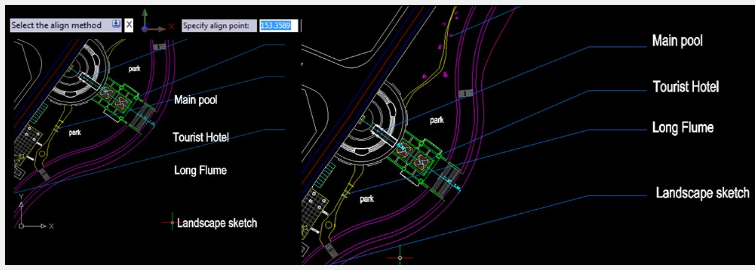
And finally, if we choose the Two points (P) alignment method and then specify two points to align the texts in the correct location (start and end point of Leader). The result is as follows:
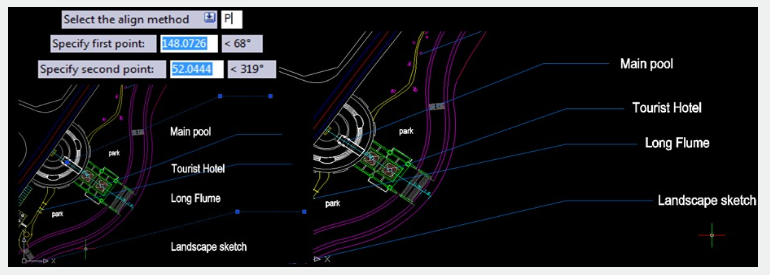
Article ID: 2386
Created: August 24, 2021
Last Updated: August 24, 2021
Author: GstarCAD MY /KW
Online URL: https://www.kb2.gstarcad.com.my/article.php?id=2386