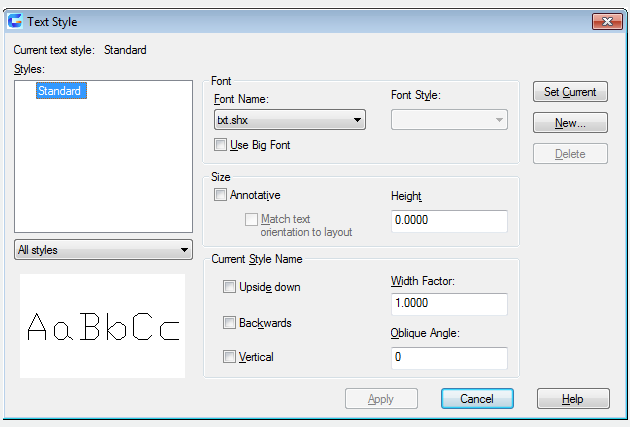
The STYLE command is used to create, modify or specify the text style.
Command Access:
Ribbon : Home > Annotation >STYLE
Menu : Format > Text Style ...
Command : STYLE
Function Description:
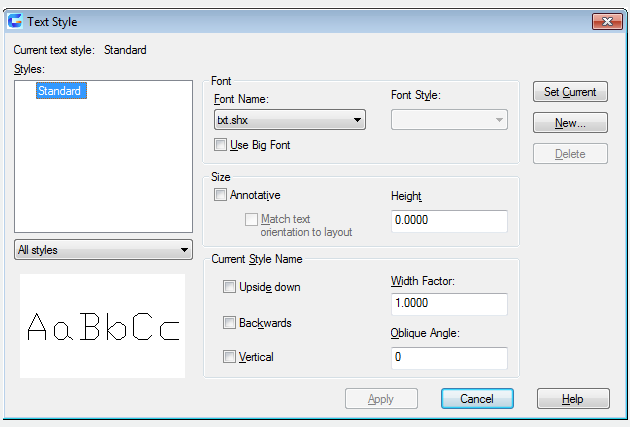
Inputting "-style" under the command prompt, it will display options. Users could set the current text style to determine the new one. The text style contains the font, size, oblique angle, direction and other features.
Function Description:
It is used to create, modify or set named text style.
Relative Glossary:
Current text style:
List current text styles.
Styles:
Display all text styles in the drawing. The annotative icon in the front of text style means it is annotative. The style name could contain at most 255 characters, including letters, numbers and special characters, such as dolar symbol ($), underline(_) and hyphen(-).
Style filter:
In the pull-down list, users could select to display "All styles" or "Styles in use".
Preview:
Display the text sample which could change the text style and effect.
Font:
Change the font style.
Note: if users change the font orientation or text file, all texts in this style will change when regenerating the drawing.
Font Name:
List all registered True Type fonts and all compiled SHX fonts family names in the Fonts folder.
Font Style:
Specify the font style, such as italic, bold or normal fonts. After selecting "Use Big Font" option, this option displays big font and users could select big font in the list.
Use Big Font:
Specify the big font for Asian languages. Only SHX file could create big fonts.
Size:
Change the size of fonts.
Annotative:
Specify the text to be annotative.
Match text orientation to layout
Match the text orientation to the layout orientation in paper space. Without checking the annotative option, this option will be unavailable.
Height
Specify the height value of text. Inputting a value bigger than 0.0, it will be automatically set to be the text height. Inputting a value of 0.0, the text height becomes tha last used one or the value saved in templates.
In the same settings of height value, the True Type font may be much smaller than SHX font.
Selecting the annotative option, the entered value will set to be the text height in paper space.
Current Style Name
Modify some properties of font, such as height, width factor, oblique angle, upside down, backwards or vertical.
Upside down
Display characters in upside down.
Backwards
Display characters in backwards.
Vertical
Display characters in vertical. This option is available on condition that the selected font supports bi-driction.
Width Factor
Specify the character width. It will compress the character width when inputting a value smaller than 1.0, and ti will enlarge the character width when inputting a value larger than 1.0.
Oblique Angle
Specify the oblique angle of text. The text will oblique when inputting a value between -85 and 85.
Note: the TrueType text may display as bold on the screen, it does not affect its printing effect. The character will be printed by specified style.
Set to current
Set the selected style to be current style.
New
Display the "New Text Style" dialog box and set it to be current automatically. Users could choose the default name or enter a new name, and then click "OK" to set it to be current.
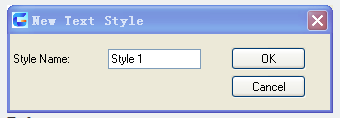
Delete : Delete unused text styles.
Apply : Apply all modifications in dialog box to current text in current style and drawing.
Above video sources from TUTORIAL - GETTING STARTED WITH GSTARCAD, enrol now for free.
Article ID: 2369
Created: August 23, 2021
Last Updated: April 15, 2022
Author: GstarCAD MY /KW
Online URL: https://www.kb2.gstarcad.com.my/article.php?id=2369