
The SPLINEDIT command is used to edit spline parameters or convert a spline fitted polyline to a spline.
Command Access:
Ribbon : Home > Modify > SPLINEDIT
Menu : Modify > Object > Spline
Command : SPLINEDIT
Command Prompts:
Select spline:
Enter an option [Fit data/Close/Move vertex/Refine/Reverse/convert to Polyline/Undo]:
Function Description:
Users could modify the definition of spline data, such as label and weight, fit tolerance and tangent of start point and end point.
The following data could be changed:
Fit data contains fit points, node parameterizations, tolerance, and tangent of spline endpoint.
Note: when the control points converted to fit points, the spline will automatically change the specified spline to third order. The original created spline of maximum order may change its shape. If the spline is created by positive tolerance, the fit point will be relocated to node on the spline and the tolerance will be reset to 0.
Relative Glossary:
Fit data:
Add:
Add a fit point to a spline.

After selecting a fit point on the spline, please specify a new fit point to add to it along the spline direction.
Close/open:
Display the "close" option or the "open" option. If the selected spline is close, it display "Open" option; if the selected spline is open, it display "Close" option. The open spline has two endpoints and the close spline is a ring.
Close:
Connect the start point with the end point to close the spline. By default, the close spline is periodicity and keeps curvature continuously along the entire ring.
Open:
Open the selected spline by deleting the last created curve from the start point to the end point. The end point and the starting point are defined by the original spline.
Delete : Delete specified fit point from a selected spline.
Move : Move selected fit point to a new position.
Next : Select the next fit point.
Previous : Select the previous fit point.
Select point : Select any point on the spline.
exit : Exit the option.
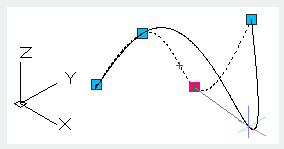
Purge:
Replace the fit date by fit points on a spline.
Tangents:
Change the tangent condition of the start point and the end point. Specify a point to determine the tangent direction. Users could use the object snap.
System default:
The system default option could default specify the spline tangent at endpoint.
Tolerance:
Make the selected spline fit to existed fit points by new fit tolerance.
Exit:
Exit this option.
Close/Open:
If the selected spline is close, it display "Open" option; if the selected spline is open, it display "Close" option. The open spline has two endpoints and the close spline is a ring.
Close:
Connect the start point with the end point to close the spline. By default, the close spline is periodicity and keeps curvature continuously along the entire ring.
Open:
Open the selected spline by deleting the last created curve from the start point to the end point. The end point and the starting point are defined by the original spline.
Move vertex:
Move fit points to new positions.
New location:
Specify the new location for a fit point.
Next : Select the next fit point.
Previous : Select the last fit point.
Select point : Select any fit point on the spline.
Exit : Return to last prompt.
Refine:
Add control point : Add a new control point to a specified position and it is between the two existing control points.
Elevate order : Increase the order of a spline. This will increase number of spline control point. The maximum is 26.
Weight : Change the weight of control point to recalculate a spline. The spline will be nearer to control points as the weight increases.
Exit : Return to last prompt.
Reverse:
Reverse the spline direction.
convert to Polyline:
Convert the spline to a polyline. The precision determines the closeness degree between spline and generated polyline and it is an arbitrary integer between 0 and 99.
Note: the accurate precision will degrade performance.
The PLINECONVERTMODE system variable could determine to draw polyline by linear segment or arc segment.
The DELOBJ system variable could determine whether to change the original spline.
Undo : Quit last operation.
Exit : Exit the command.
Article ID: 2365
Created: August 23, 2021
Last Updated: August 23, 2021
Author: GstarCAD MY /KW
Online URL: https://www.kb2.gstarcad.com.my/article.php?id=2365