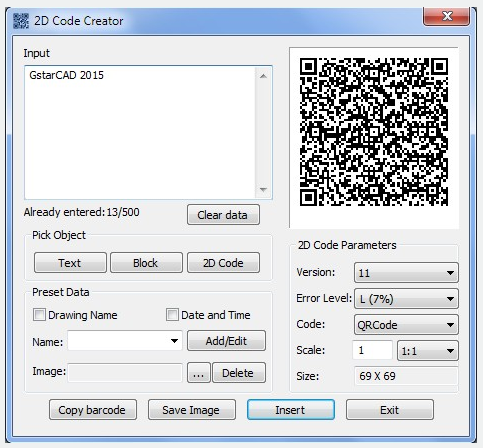
The QRCODE command is used to provide easy access to information through a mobile device like smartphone or table
Command Access :
Command Entry : QRCODE
Menu : Home>Block>QR Code
A QR code (quick response code) is a type of bar code that is used to provide easy access to information through a mobile device like smartphone or tablet. Comparing with barcode, QR Code can storage more information and is widely applied in many fields, for example; product anti-fake, advertising push, web links, data download, commodity transaction, Positioning/navigation, electronic documents, business card exchange, etc. Take advantage of QR Code to make text and block attributes from your drawing scannable using any mobile phone or tablet with a camera. All you need is one of many available QR code reader applications for your device.
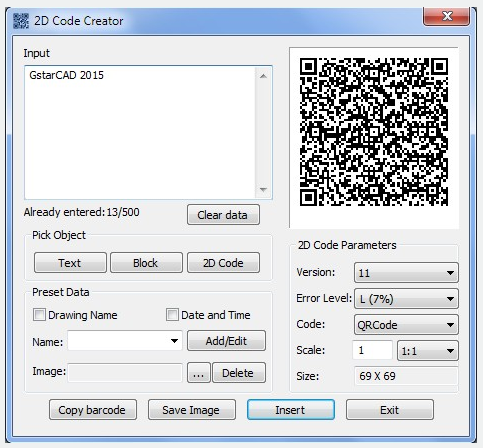
Parameters of QR Code Creator as below:
Input : In input text area, you can input the text directly or you can pick text data from the drawing, also you can select the preset data which can display automatically in the input text box.
Already entered:0/500 : Displays the entered text number and the maximum Input text number.
Clear : Cleans all data displayed at input text area.
Pick Object : You can select three options to picking objects from your drawing.
Text : Picks text from drawing file, the text will display in input text box automatically after you picked up.
Block : Picks the attribute block from the drawing file, add the tag and value to the input text box. It is always used to pick the information of the tab.
2D Code : Picks the QR Code from the drawing file to get the information of QR Code.
Preset Data : You can preset data, when the data is needed just check the corresponding option. The information will automatically added to the input text area.
Drawing Name : When check Drawing Name option, the drawing name will display in the input text area.
Date and Time : When check Date and Time option, the current date and time will display in the input text area.
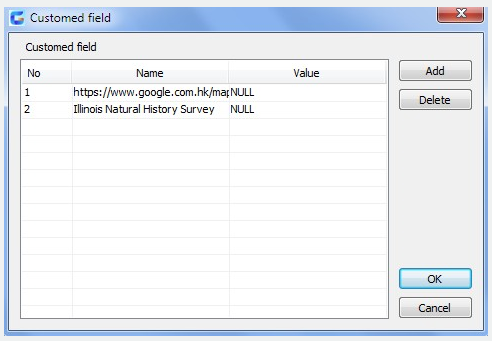
Parameters of Customed Field as below:
Name>Add/Edit : You can customize field that common used, when the field is needed, click the pull down list to find it out and display it in input text box.
No: Input the field number.
Name : Input the field name.
Value : Input the field value.
Add : Add new custom field.
Delete : Delete custom field.
Image : Company logo or others marked pictures can be added to QR Code. You can also browse pictures from your computer, JPG\BMP\PNG\TIF\TGA.etc formats are supported.
Delete : Delete the picture selected.
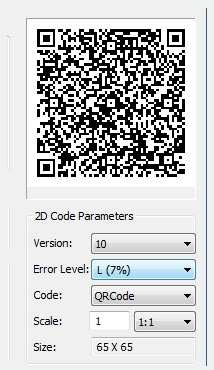
QR Code Parameters: You can set QR Code image parameters before being inserted.
Version : Creates QR Code according to the data you input. Sets the QR Code version, the version number will adaptively according to the increase of text.
Error Level : Error level for QR Code data generated.
Size : Set the width of QR Code. H (30%)\Q(25%)\M (15%)\L (7%): the captibilityof correcting about 15% data error.
Code : QR Code system. Currently we support Code93.
Scale : Set the QR Code printing scale, behind the scale option is the scale list. You can choose the scale needed, meanwhile, the scale list can remind user the QR Code generating is related to the printing scale. Finally, it will generate as a block, the scale you set can be the block scale to ensure the QR Code can be printed correctly in different printing scales
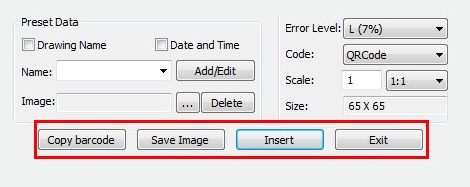
Copy Barcode : Copies an existing QR Code from your current drawing.
Save Image : Saves the QR Code as a picture, you can either use the picture to print or insert to other document or to CAD drawing.
Insert : Inserts the generated QR Code to the drawing as a block.
Cancel : Cancel the dialog box and save the current settings, when you open the dialog box next time, the setting you saved last time will be displayed.
Article ID: 2305
Created: August 20, 2021
Last Updated: August 20, 2021
Author: GstarCAD MY /KW
Online URL: https://www.kb2.gstarcad.com.my/article.php?id=2305