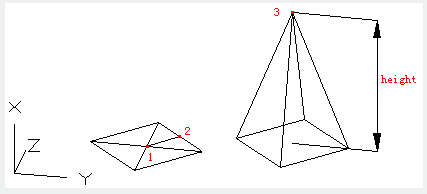
The PYRAMID command is used to create closed equilateral polygon.
Command Access:
Ribbon : 3D > Modeling > Box >Pyramid
Menu : Draw > Modeling> Pyramid
Command : PYRAMID
Command Prompts:
4sides Inscribed Circumscribed
Specify center point of base or [Edge/Sides]:
Specify base radius or [Inscribed]:
Specify height or [2P/Axis endpoint/Top radius]:
Relative Glossary:
By default, users could define a pyramid by the center point of base, base radius and height.
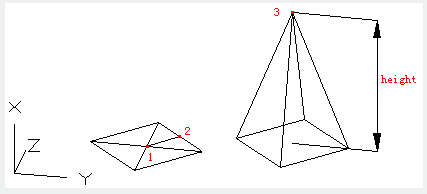
At first, the default base radius has not specified any value. During drawing, the default base radius is the previously used base radius. Users could select the "Top radius" option to create pyramid of flat section.
Relative Glossary:
Edge : Select two points (1 and 2) to specify one edge.
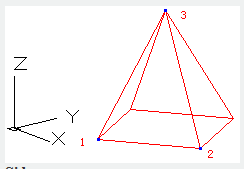
Sides : Specify the number of sides. Users could specify a number from 3 to 32. At first, the number of sides is specified to 4, during drawing, the default number of side is the previously inputted value.
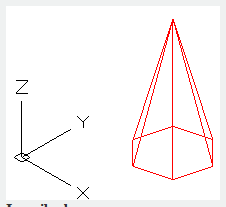
Inscribed : Specify the inscribed circle base radius of pyramid (internal drawing) on the bottom of pyramid.
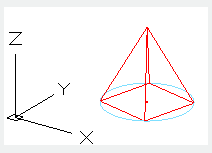
Circumscribed : Specify the circumscribed circle base radius of pyramid (internal drawing) on the bottom of pyramid.
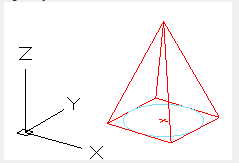
2P : Specify the height of pyramid to be the distance between two specified points.
Axis endpoint : Specify the position of axis endpoint of pyramid. This endpoint is the vertex of pyramid and it could be any position in 3D space. The axis endpoint defines the length and direction of pyramid
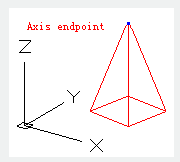
Top radius:
Specify the top radius of pyramid and create pyramid with flat section.
At first, the default top radius has specified no value; during drawing, the top radius is default the previous one.
Users could specify the height by 2 points or axis endpoint.
2p : Specify the height of pyramid is the distance between two specified points.
Axis endpoint : Specify the position of endpoint of pyramid axis. This endpoint is the vertex of pyramid and it could be any position in 3D space. The axis endpoint defines the length and direction of pyramid.
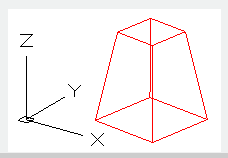
Article ID: 2298
Created: August 20, 2021
Last Updated: August 20, 2021
Author: GstarCAD MY /KW
Online URL: https://www.kb2.gstarcad.com.my/article.php?id=2298