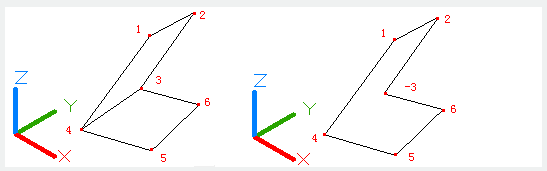
The PFACE command is used to create 3D polyface meshes by each vertex.
Command Access:
Command : PFACE
Command Prompts:
Specify location for vertex 1:
As vertex.2or specify location
As vertex.3or specify location
Enter the number of vertex or [Color/Layer]:
Enter the number of vertex or [Color/Layer]:
Relative Glossary:
Location for vertex:
Specify all vertexes used in mesh. The vertex number means each order number of vertex. It will not stop prompting "Enter the number of vertex" until pressing ENTER, and then press ENTER again to specify all vertexes on another face.
Define faces:
Number of vertex:
Inputting all vertex numbers on face could define a face. Pressing ENTER after defining the last face, it will automatically create a mesh. If users want to hide one line, they could input a negative vertex number for the start point of it.
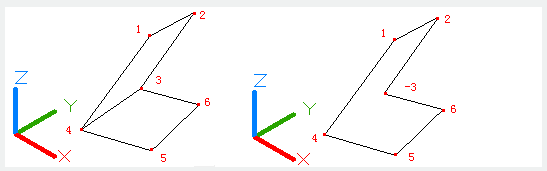
Polygon with arbitrary number of edges also could be created. The PFACE command could automatically break some invisible faces into polyface objects.
Color:
When creating mesh by PFACE command, the current layers and color will be automatically applied on it. Users could also create polygon meshes with different layers and colors from their superior objects, which is not the same as vertexes of polylines.
Users could input colors name or serial number or select colors in Index Color, True Color or Color Books.
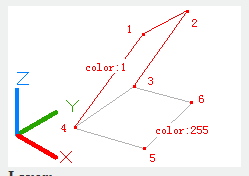
Layer:
When creating mesh by PFACE command, the current layers and color will be automatically applied on it. Users could also create polygon meshes with different layers and colors from their superior objects, which is not the same as vertexes of polylines. Under normal circumstances, the layer visibility is applied on all faces of multiple meshes. However, if creating polyface meshes on frozen layers, there would be no face created besides faces on non-frozen layers.
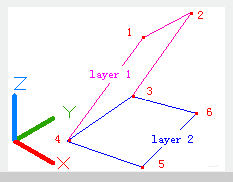
Article ID: 2278
Created: August 19, 2021
Last Updated: August 25, 2021
Author: GstarCAD MY /KW
Online URL: https://www.kb2.gstarcad.com.my/article.php?id=2278