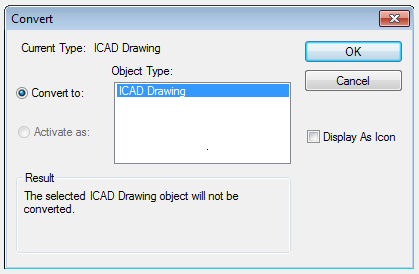
The OLELINKS command is used to update, change and quit existing OLE links.
Command Access :
Menu : Edit > OLE Links...
Command : OLELINKS
Function Description:
If there is no OLE links in current drawing, the OLELINKS command will be inactive and the "LINK" dialog box will not display. In order to specify other source application for nested objects, users could right click to select "Ole" in shortcut and click "Convert" option to display "convert" dialog box.
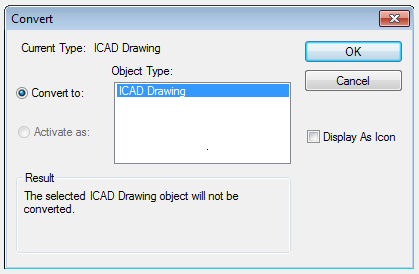
Dialog Box Description:
Links : Display the information about linked objects in a list. The information listed depends on the type of the link. Select the object to change information for this linked object.
Cancel : Cancel current operation and close Links Dialog Box.
Update Now : Update the selected links.
Open Source: Open the source file and highlight the part linked to the GstarCAD drawing.
Change Source : Display the Change Source Dialog Box where you can specify a different source file.
Break Link : Break the link between the object and the source file. The object in your drawing is changed to WMF (Windows metafile format). It is not affected by future changes to the original source file.
Source : Display the path name of the source file and the type of object.
Type : Display the format type of the link.
Update Automatic : Update the link automatically whenever the source changes.
Update Manual : Prompt you to update a link when you open the document.
Article ID: 2258
Created: August 19, 2021
Last Updated: August 19, 2021
Author: GstarCAD MY /KW
Online URL: https://www.kb2.gstarcad.com.my/article.php?id=2258