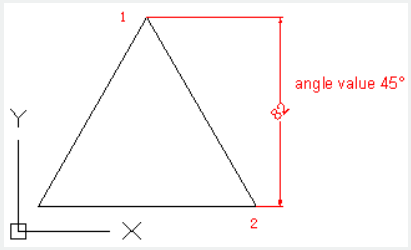 .
.The DIMLINEAR command is used to create a linear dimension.
Command Access:
Ribbon : Annotation > Dimension > Dimension > Linear
Menu : Dimension > Linear
Command : DIMLINEAR
Command Prompts:
Specify first extension line origin or <select object>:
Specify second extension line origin:
Specify dimension line location or [Mtext/Text/Angle/Horizontal/Vertical/Rotated]:
Function Description:
Create a linear dimension with a horizontal dimension line, vertical dimension line or rotated dimension line. This command could be replaced by DIMHORIZONTAL and DIMVERTICAL commands.
Relative Glossary:
First extension line origin:
After specifying the first extension line origin, it will prompt to specify the second extension line origin.
Dimension line location:
After specifying the dimension line location, the dimension will be created.
Mtext:
Edit dimension text by In-place text editor. Users could input special characters and symbols by control code or Unicode character string.
If the unit conversion is off, users could input square bracket ([]) to display them.
The current dimension style determines the appearance of generated measured value.
Text:
Customize dimension text under command prompt.
The generated measured value will be displayed in angle bracket (<>). If the unit conversion is off, users could input square bracket ([]) to display them. User could reset the dimension style in "Text" option of New, Modify, and Override in Dimension Style Manager Dialog box.
Angle:
Modify angle of dimension text.
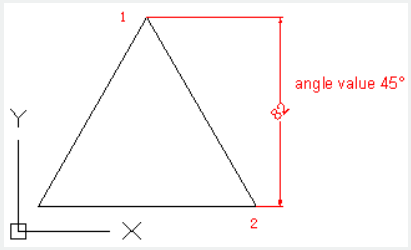 .
.
Horizontal : Create horizontal linear dimension.
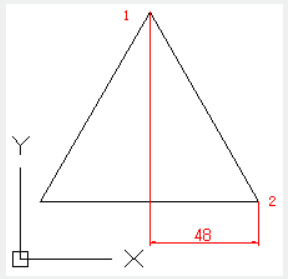
Vertical : Create vertical linear dimension.
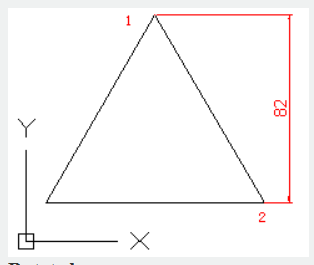
Rotated : Create rotated linear dimension.
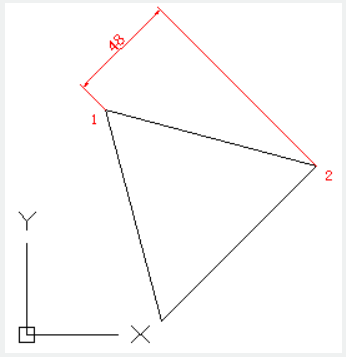
Above video sources from TUTORIAL - GETTING STARTED WITH GSTARCAD, enrol now for free.
Article ID: 2086
Created: August 11, 2021
Last Updated: April 15, 2022
Author: GstarCAD MY /KW
Online URL: https://www.kb2.gstarcad.com.my/article.php?id=2086