
The DIMBASELINE command is used to create a linear dimension, angular dimension or coordinate dimension by the baseline of last dimension or specified dimension.
Command Access:
Ribbon : Annotation > Dimension > DIMBASELINE
Menu : Dimension > Baseline
Command : DIMBASELINE
Command Prompts:
Select base dimension:
Or it will skip this command prompt and use last dimension. If the base dimension is not linear dimension or angular dimension, it will prompt as following:
Specify a second extension line origin or [Undo/Select] <Select>:
Or if the base dimension is ordinate dimension, it will prompt as following:
Specify feature location or [Undo/Select]<Select>:
Function Description:
Users could change baseline spacing by setting it in “Lines” option in “Dimension Style Manager” dialog box or change value of DIMDLI system variable.
If there are no dimensions in current drawing, it will prompt to create a Linear, Ordinate, or Angular Associative Dimension as the base dimension.

Relative Glossary:
A second extension line origin:
By default, use the first dimension line as the extension line origin. After selecting the second point, it will create base dimension and prompt "specify a second extension line origin" again. Users could press ESC to stop prompting or select base dimension from other Linear, Ordinate, or Angular dimension by pressing ENTER.
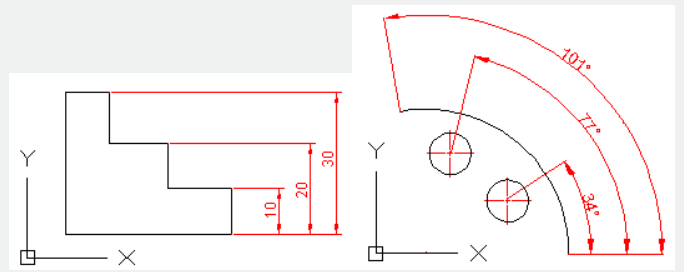
Feature location:
The base dimension endpoint will be used as baseline endpoint; it will prompt "specify feature location". After selecting point, it will prompt again. To select base dimension from other Linear or Ordinate or Angular dimensions, please press ENTER.
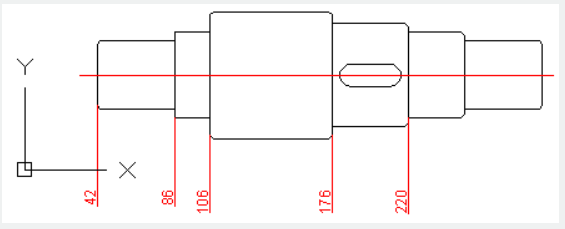
Undo: Quit last inputted base dimension.
Select: Select a Linear or Ordinate or Angular dimension as the base dimension.
Above video sources from TUTORIAL - GETTING STARTED WITH GSTARCAD, enrol now for free.
Article ID: 2076
Created: August 11, 2021
Last Updated: April 15, 2022
Author: GstarCAD MY /KW
Online URL: https://www.kb2.gstarcad.com.my/article.php?id=2076