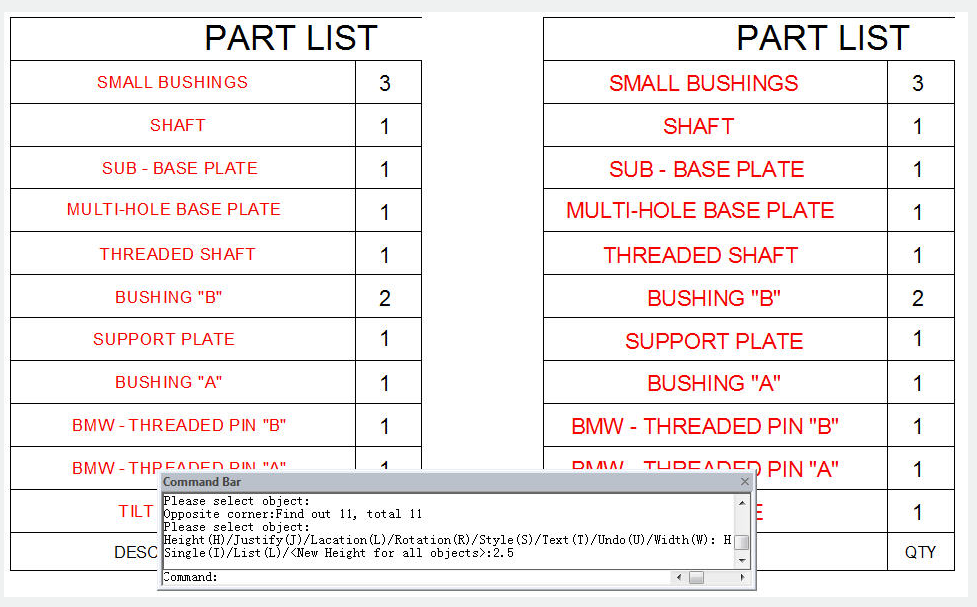
The CHANGETEXT command is used to when there are several texts in the drawing which need to be modified, it would be much more tedious and inefficient to modify them one by one. Change text allows users make bulk modifications to several texts. For example, this function can modify the alignment, height, width, position, rotation, style and content of several texts simultaneously. It greatly improves the efficiency of single text and Mtext modifications. You can access it from:
Command Access :
Command : Changetext
Menu: Text>Change Text
For example, in a table or part list created,we can apply change text. After the command is started, a message will be displayed in the command line >
Please select object:
Then select the text to be modified,immediately a prompt message will be displayed>
Height (H) / Justify (J) / Location (L) / Rotation (R) / Style (S) / Text (T) / Undo (U) / Width (W):
Height : Changes the text height. Within this option there are three more: Single (I) / List (L) / New height for all objects:
Single: This changes the text height one by one.
List: This shows the text information such as: Min. and Max. text height and average.
New Height for all objects: This changes the height of the selected text at once.
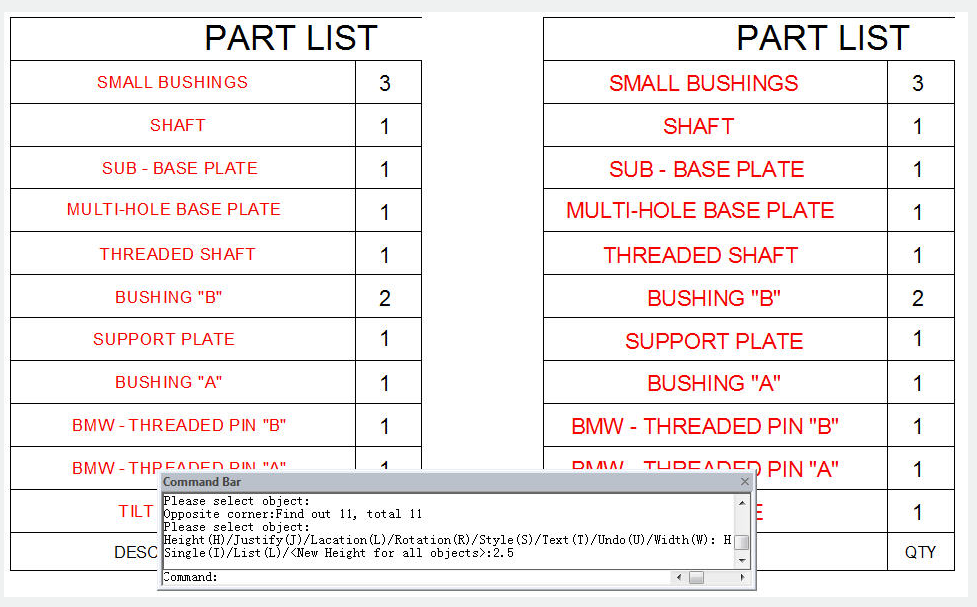
Justify : Changes the text justification. Within this option there are several more:
Align (A) / Fit (F) / Center (C) / Left (L) / Middle (M) / Right (R) / TL / TC / ML / MC / MR / BL / BC / BR:
Align: This aligns text according to a specific point.
Fit: Adjust the length of a single text by specifying two points.
Center: Justify the context at the center of the frame area text.
Left: Justify the context at the left of the frame area text.
Middle: Justify the context at the middle of the frame area text.
Right: Justify the context at the right of the frame area text.
TL: Justify the context at the top left of the frame area text.
TC: Justify the context at the top center of the frame area text.
ML: Justify the context at the middle left of the frame area text.
MC: Justify the context at the middle center of the frame area text.
MR: Justify the context at the middle right of the frame area text.
BL: Justify the context at the bottom left of the frame area text.
BC: Justify the context at the bottom center of the frame area text.
BR: Justify the context at the bottom right of the frame area text.
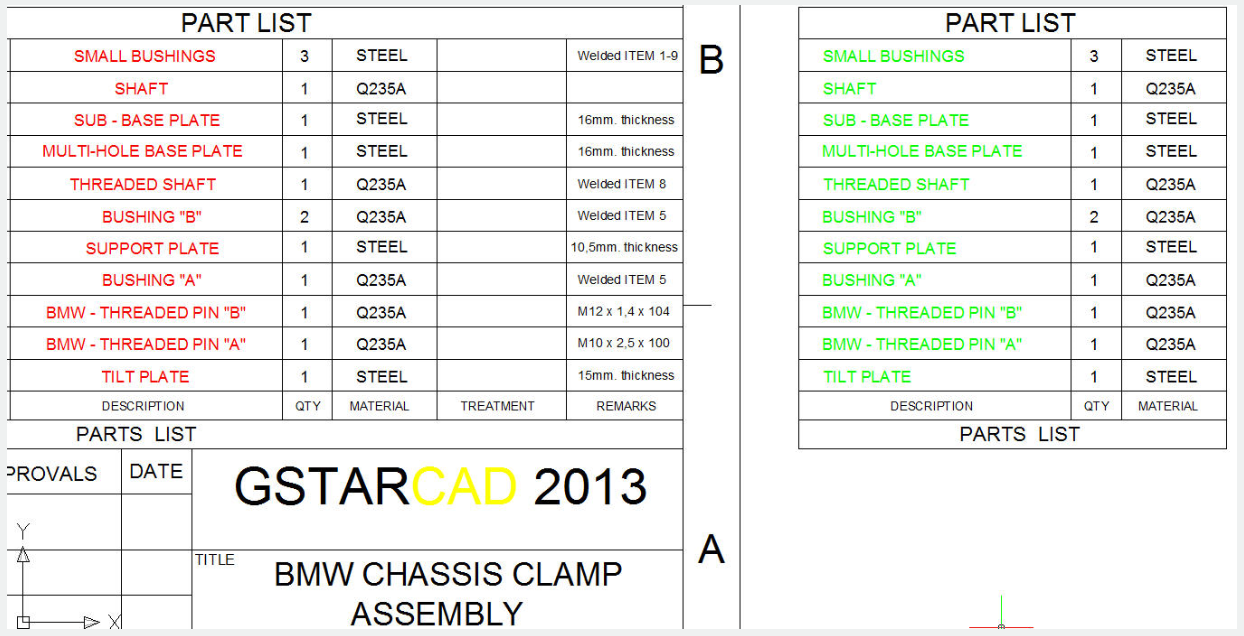
Location : Changes the text location by selecting and moving the text frame base point.
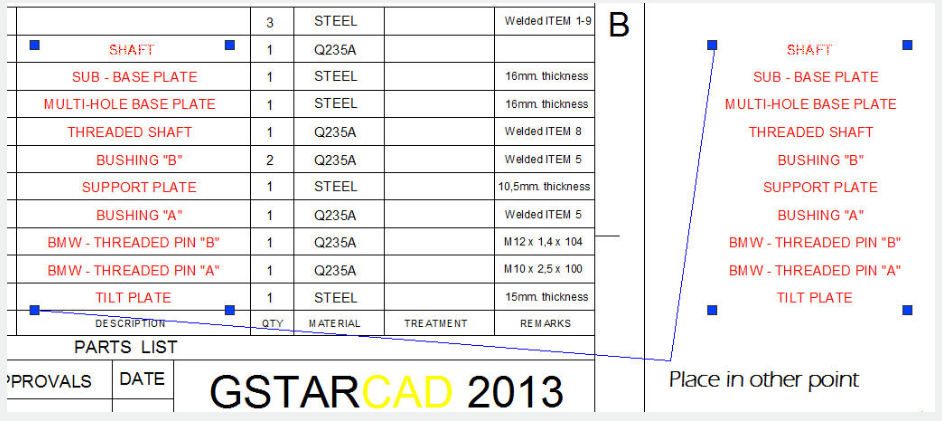
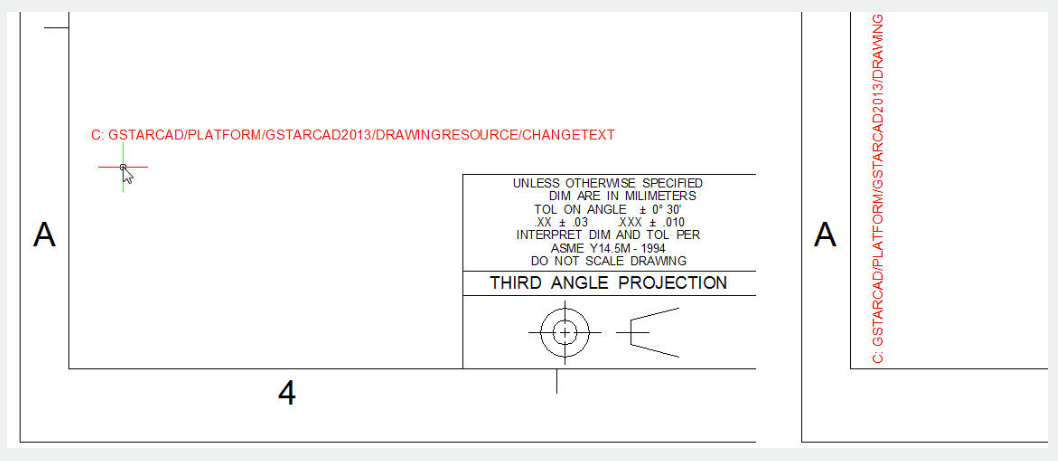
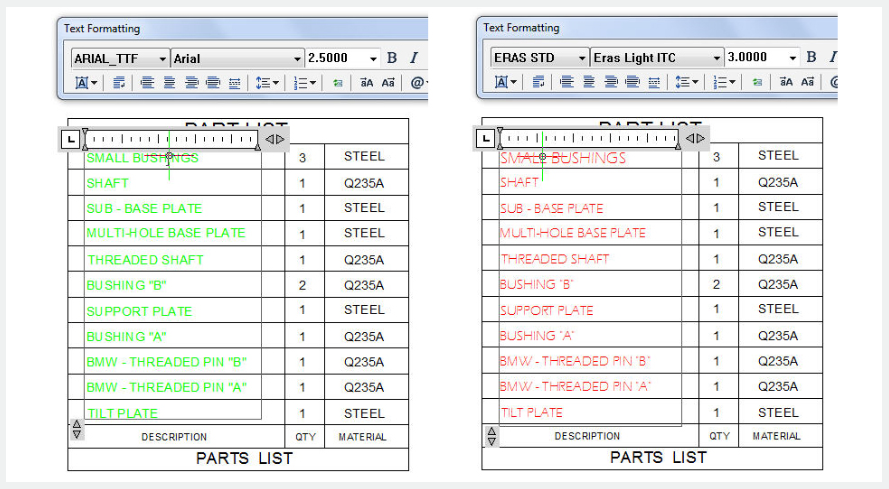
Text : Find and replace text. Within this option there are three more: Single (I) / Re-enter (R) / Global (G):
Single : If you select one or more texts, this will match and change any context within the text selected in sequence (one by one).
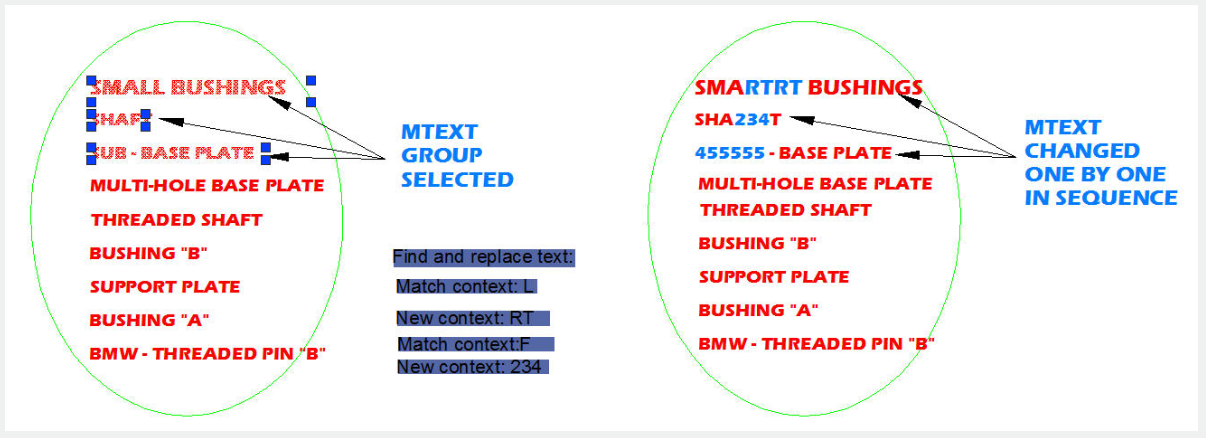
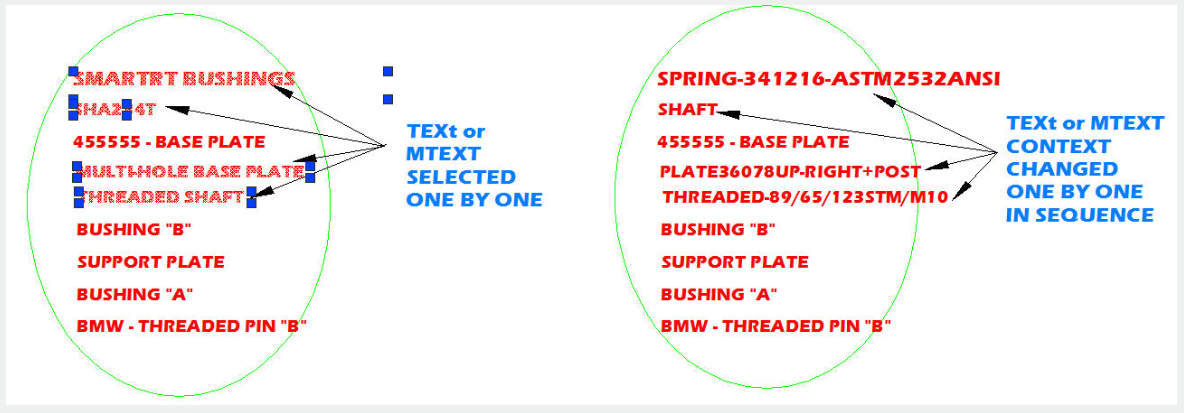
Global :If you select one or more text, this will match and change any context within a text group selected at once.
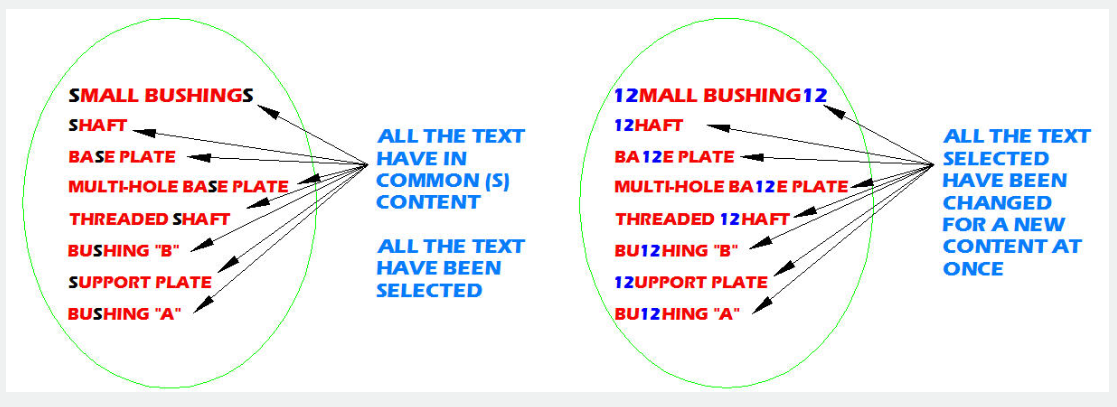
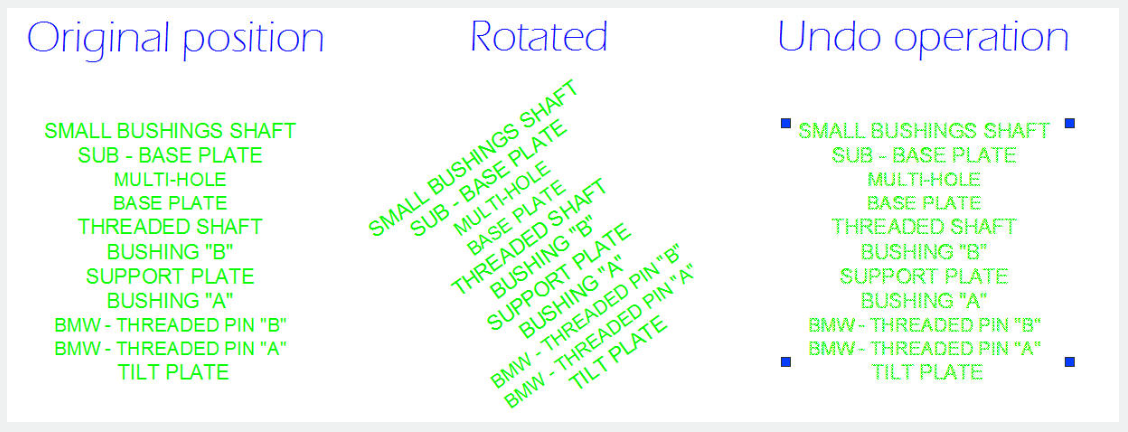
Width :Changes the frame area text by entering a new width factor value.
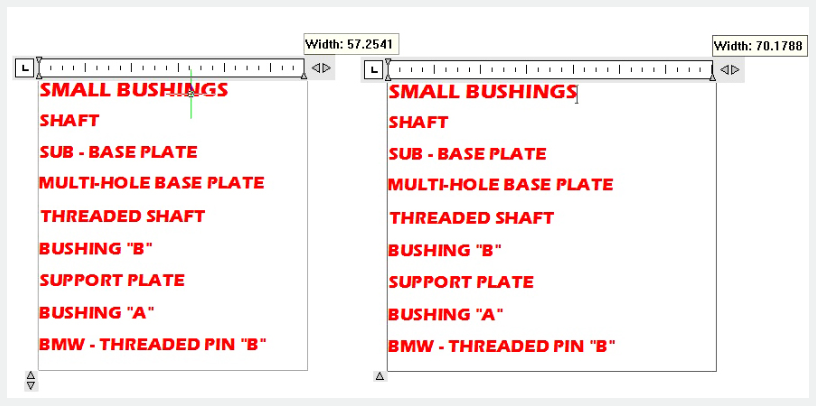
Above video sources from TUTORIAL - GETTING STARTED WITH GSTARCAD, enrol now for free.
Article ID: 2028
Created: August 6, 2021
Last Updated: April 15, 2022
Author: GstarCAD MY /KW
Online URL: https://www.kb2.gstarcad.com.my/article.php?id=2028