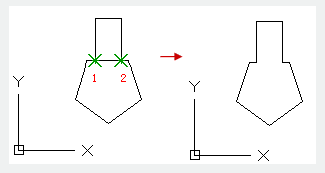
The BREAK command is used to break specified object by selected two points.
Command Access:
Ribbon : Home > Modify > Break
Ribbon : Home > Modify > Break at a point
Menu : Modify > Break
Command : BREAK
Command Prompts:
Select object:
Specify second break point of [First point]:
Function Description:
Create an interval by two specified points to break object. If the second point is outside of the select object, it will be projected to selected object. The BREAK command is usually used to create intervals for a block or text.
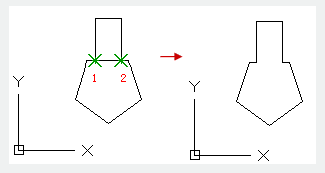
Relative glossary:
Second break point:
Specify the second point to break selected object.
First point:
Specify a new point to instead the first defined point. The distance between the two selected points will be deleted. If the second point is out of the select object, the second point will be instead by the nearest point on the object. So to break one side of a straight line, an arc, or a polyline, users could specify the second break point near the side.
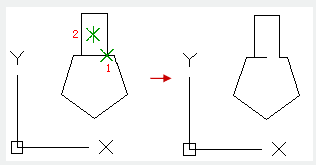
To break an object without deleting one part, users could specify the second point the same as the first point, or input the coordinate of the second point with @. There are many objects could be broken into two parts or removed one of them, such as straight line, arc, circle, polyline, ellipse, spline, torus and others. Taking a circle for example, it could be broken from the first point to the second point in anticlockwise direction, and turns it to an arc.
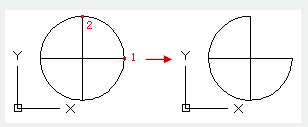
Users could also break an object at a point by the "BREAK AT POINT" tool. This command could break straight line, open polyline and arc except closed objects (such as circle).
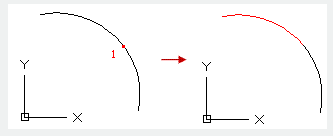
Above video sources from TUTORIAL - GETTING STARTED WITH GSTARCAD, enrol now for free.
Article ID: 2013
Created: August 5, 2021
Last Updated: April 14, 2022
Author: GstarCAD MY /KW
Online URL: https://www.kb2.gstarcad.com.my/article.php?id=2013