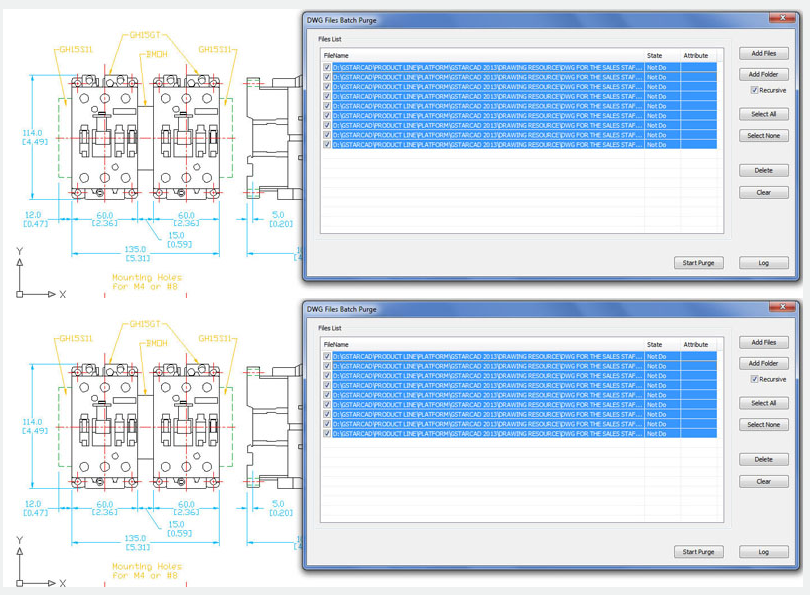
The BATPURGE command is new function allows to batch purge the excess objects such as blocks, layers, line type, dimension style or text style on several DWG files. The Batpurge tool doesn't need to open files. It executes the command of purge directly, which makes it run with very high efficiency. You can access it from:
Command Access :
Command Entry : Batpurge
Menu : Express>Drawing Tools>Batch Purge
After the command is started, a dialog box will be displayed as shown in the picture below:
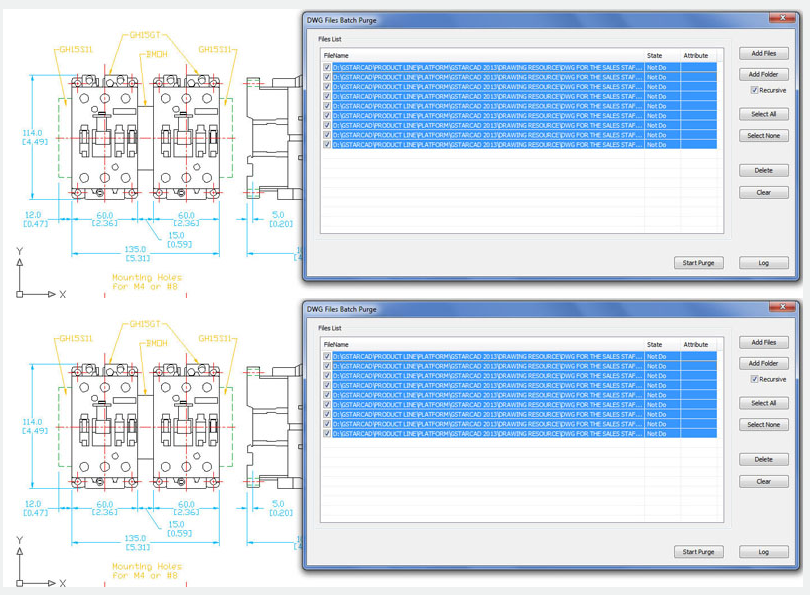
In this dialog box you can add, select, unselect, clean and start purging objects within DWG files with the following options:
Add Files : You can add one or more batch files from the selected path.
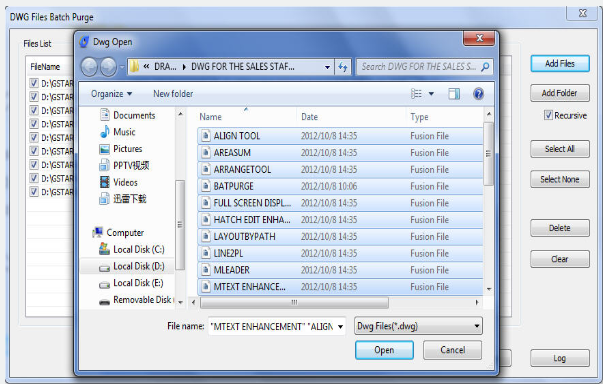
Add Folder: You can add DWG files from the selected folder.
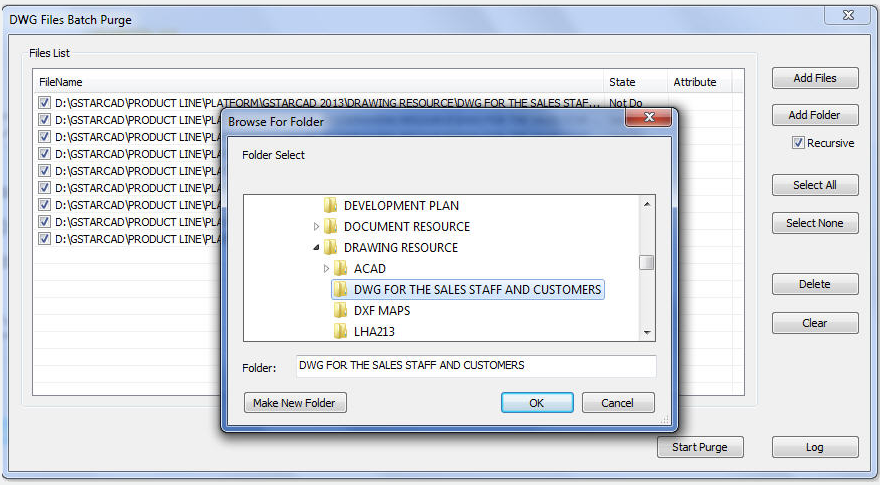
Select All : You can select all the DWG file lists at once.
Select None : You can unselect all the DWG files at once.
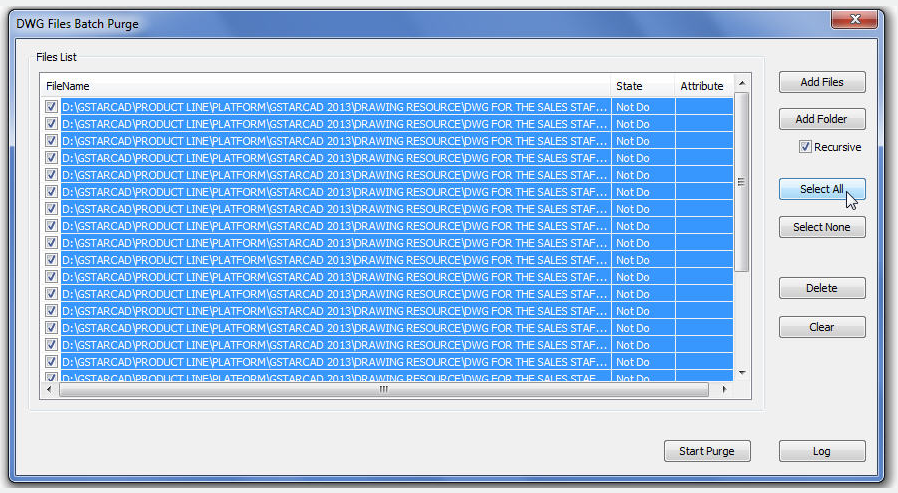
Delete : You can delete selected object(s) in the file list.
Clear : You can clean all the DWG file lists at once.
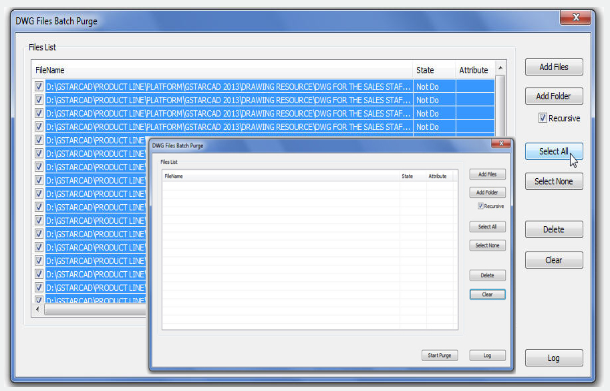
Start Purge: Starts purging the selected DWG file list and it shows a status bar during the execution. After purging, GstarCAD will generate a notepad file where you can see the purge details.
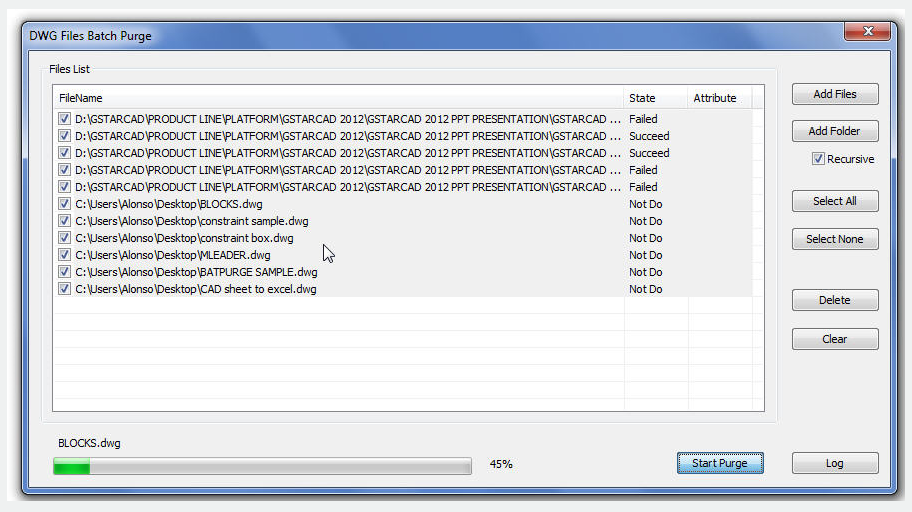
Log: After the purge operation is finished, you can Login in to the created notepad file and see the batch purge detail record.
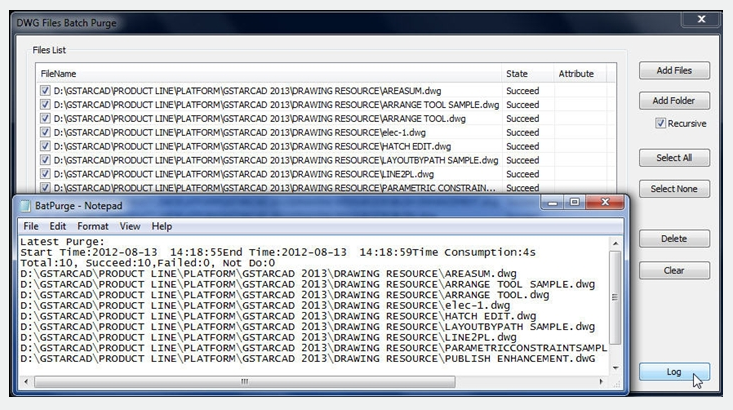
Article ID: 1990
Created: August 3, 2021
Last Updated: August 3, 2021
Author: GstarCAD MY /KW
Online URL: https://www.kb2.gstarcad.com.my/article.php?id=1990