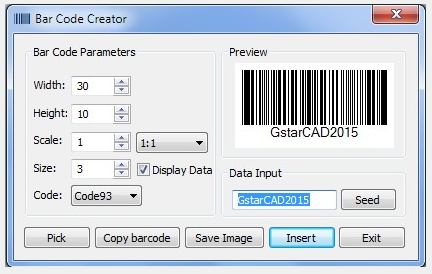
The BARCODE command is a printed series of parallel bars or lines of varying width that is used for entering data into a computer system.
Command Access :
Command Entry : BARCODE
Menu : Home>Block>Barcode
Function Description :
Barcode is a printed series of parallel bars or lines of varying width that is used for entering data into a computer system. The bars are typically black on a white background, and their width and quantity vary according to application. The bars are used to represent the binary digits 0 and 1, sequences of which in turn can represent numbers from 0 to 9 and be processed by a digital computer.
Bar coding was introduced in the 1970s and is now a ubiquitous part of routine commercial transactions. Grocery stores use the codes to obtain price and other data about goods at the point of purchase by the consumer. At a typical supermarket checkout counter, a scanner is used to identify a product through its bar code, and a computer then looks up the item's price and feeds that number into the cash register, where it becomes part of the bill for the customer's purchases.
The chief advantage of bar code systems is that they allow users to process detailed information at the moment the barcode is scanned, rather than simply storing information for later processing.
Barcode technology has been widely used in a variety of industries. In some design companies, barcode has also been used in drawing management system, mainly used to corresponding paper documents and electronic drawing file, just by scanning the bar code in the paper drawing to identify quickly the corresponding part in electronic drawing file.
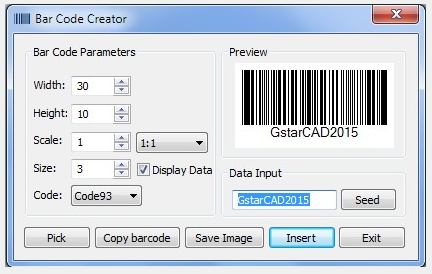
Parameters of Bar Code Creator as below:
Width :Set the bar code printing width.
Height :Set the bar code printing height.
Scale : Set the barcode printing scale, behind the scale option is the scale list, you can choose the scale needed, meanwhile, the scale list can remind user the bar code generating is relate to the printing scale. Finally, barcode will generate as a block, the scale you set can be the block scale to ensure barcode can be printed correctly in different printing scales.
Display Data : Control whether display the data under the bar code.
Size : If "Display data" option is checked means option is activated, you can set the data height.
Code :Bar code system. Currently we support Code93.
Preview : Displays the bar code image and the data input.
Data input box :You can directly input bar code data, also can click seed to generate barcode.
Seed : Generate barcode data by random algorithm. Click the "seed" button, the barcode data will generate randomly and display directly to the data input box above.
Length : Set the length of the bar code data. There are two ways: one is control the data length which manually input and random generated. The other is control the data length that random generated, check the "seed" before activate this setting.
Pick : Pick up text or bar code. If you pick the data, it will only obtain the data displayed, but if you pick the barcode, you will get the information of barcode width, height and proportion and data.
Save Image : Save the barcode to BMP format picture, you can either use the picture to print or insert to other document or to CAD drawing.
Insert : Define the barcode generated as a block and take left bottom of the barcode as base point. You can insert the barcode to the drawing file through the insertion point with the scale set before.
Cancel : Cancel the dialog box and save the current settings, when you open the dialog box next time, the setting you saved last time will display.
Article ID: 1987
Created: August 3, 2021
Last Updated: August 3, 2021
Author: GstarCAD MY /KW
Online URL: https://www.kb2.gstarcad.com.my/article.php?id=1987