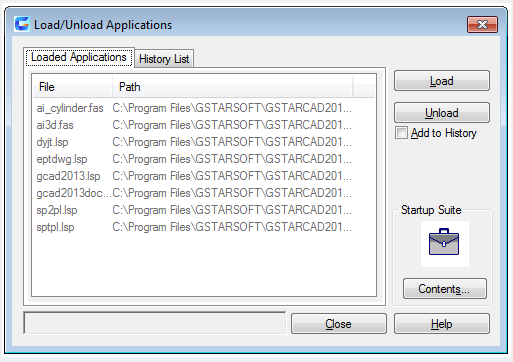
The APPLOAD command is used to load and unload application programs, as well define which applications loaded at startup.
Command Access:
Ribbon : Manage > Applications > Load Application
Menu : Tools > Load Application...
Command : APPLOAD
Function Description:
The “Startup Suite” option will load specified application program every time start it at the first time. Users could drag them from the file list or any application program that could be dragged.
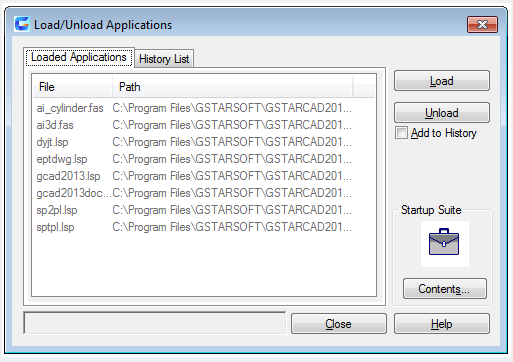
Function Description:
Load:
Load or reload the selected application in the file list or history list. The “Load” option will be available after selecting file to be loaded. The ObjectARX or VBA or DBX applications could be loaded immediately, but the LSP or VLX or FAS applications should queue and wait until the “Load Application” dialog box closed.
If the selected file has been loaded, users could reload it in a proper time by clicking the “Load” button. The ObjectARX application could not be reloaded. In order to reload it, users should unload it and then load it again.
Loaded Applications:
All current loaded applications display in alphabetical order in a list.
The LISP application could only display after being loaded in the “Load Application” dialog box.
Users could drag files to this list from file list or applications with drag function.
If the application is loaded by Web browser, it will be downloaded to a temporary position in the computer. Users could load it from this position and display it in this list.
Users could also unload some applications from this list, but this operation is not applied in application that cannot be unloaded.
History List:
Select “Add to History” option, it will display application list in alphabetical order. Those applications are loaded in previous. If the “Add to History” option is not selected, dragging file to this list, it will only been loaded rather than added to history list.
Users could drag files to this list from file list or applications with drag function.
Users could load or remove applications through this list, but if they want to unload them, they should use the “Loaded Applications”. See “Load”, “Unload” and “Remove” options.
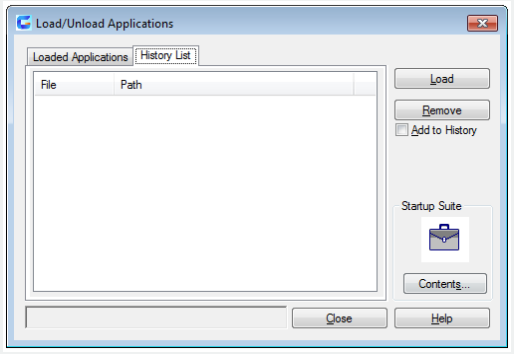
Add to History:
Users could add any loaded applications to history list.
If loading applications by Web browser, users would like to delete this option, because all loaded applications are saved in temporary position, if users delete the temporary position, all applications will not be used any longer.
Unload:
Unload selected applications or delete selected applications from history list. The “Unload” option could only be used on condition that users select a file from “Loaded Applications”. The “Remove” option could only be used on condition that users select a file from “History List”. LISP applications could not be unloaded. The ObjectARX application should be registered to be unloaded or they could not be unloaded.
Startup Suite: In the Startup Suite, it lists all applications to be loaded when starting up. Users could drag executable files to the “Startup Suite” region from file list or any applications with drag function in order to add them to “Startup Suite”. Users could not add application that loaded by Web browser to “Startup Suite”.
Contents: Users could click the “Startup Suite” icon or “Content” button to enter the “Startup Suite” dialog box.
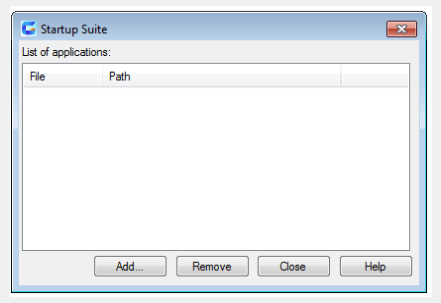
Status line:
Display messages to indicate the status of loading or unloading.
Article ID: 1960
Created: August 2, 2021
Last Updated: August 2, 2021
Author: GstarCAD MY /KW
Online URL: https://www.kb2.gstarcad.com.my/article.php?id=1960