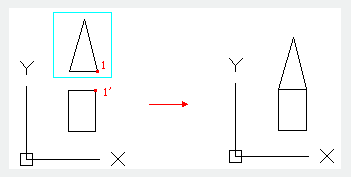
The ALIGN command is used to align the selected objects to other objects in 2D or 3D space.
Command Access:
Ribbon : Home > Modify > Align
Menu : Modify > Align
Command : ALIGN
Function Description:
This command could align the selected objects though moving, rotating, or inclining through one or two or three pairs of points.
Align by one pair of points
When specifying one pair of points, the selected object will be moved from source point 1 to destination point 2.
Command prompts:
select object:
specify first source point:
specify first destination point:
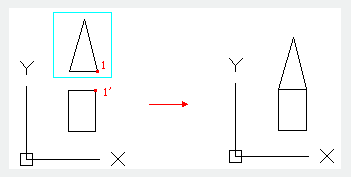
Align by two pairs of points
When users specify two pairs of points, they could align the selected object to another one by moving, rotating or scaling it.
Command prompts:
select object:
specify first source point:
specify first destination point:
Specify second source point:
Specify second destination point:
Specify third source point or <continue> :
Scale objects based on alignment points? [Yes/No] :
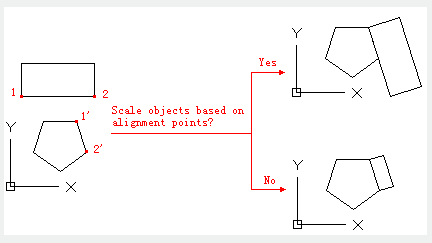
The first source point aligns to the first destination point; the second pair of points defines the rotation angle. It will prompt to scale objects after inputting the second pair of points. The distance from the first destination point to the second destination point is the reference of scale length; it could be used only in two pairs of points.
Align by three pairs of points
When specifying three pairs of points, the selected object could be moved and rotated to align to other objects.
Command prompt:
select object:
specify first source point:
specify first destination point:
Specify second source point:
Specify second destination point:
Specify third source point or <continue> :
Specify third destination point:
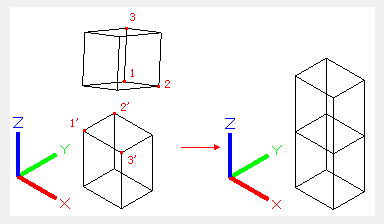
The selected object moves from the first source point (1) to the first destination point (1’);
The selected object rotates to align the second source point (2) to the second destination point (2’).
The selected object rotates again to align the third source point (3) to the third destination point (3’).
Article ID: 1957
Created: July 30, 2021
Last Updated: July 30, 2021
Author: GstarCAD MY /KW
Online URL: https://www.kb2.gstarcad.com.my/article.php?id=1957