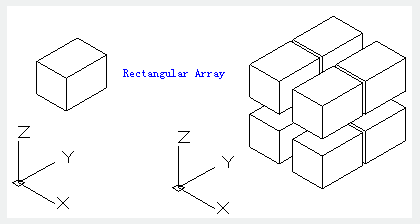
The 3DARRAY command is used to create a rectangle or polar array.
Command Access:
Ribbon : 3D> 3D Operations > 3D Array
Menu : Modify > 3D Operations > 3D Array
Command : 3DARRAY
Function Description:
This command could create a 2D or 3D, rectangle or polar array. According to creating a 3D rectangle array, users must specify number of row and number of column besides number of level in Z direction. According to creating a 3D polar array, users could specify any two points to define a rotation axis.
Relative Glossary:
Rectangular Array:
Copy objects in an array of rows (X axis), columns (Y axis) and levels (Z axis). An array must have at least two rows or two columns or two levels. When creating an array, if users specify one line, they should specify multiple columns, vice versa. If specifying one level, only two dimensions array could be created. The array is generated along the positive X, Y, and Z axes directions when the values are positive; it will generate an array along the negative directions of X, Y and Z axes when inputting a negative value.
Command prompt:
Select object:
Enter the type of array [Rectangular/Polar] <R>:
Enter the number of rows (---) <1>:
Enter the number of columns(│││)<1>:
Enter the number of levels (...) <1>:
Specify the distance between rows (---):
Specify the distance between columns (│││):
Specify the distance between levels (...):
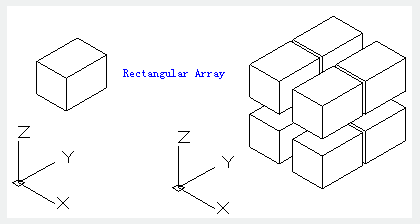
Polar Array:
Copy objects around a rotation axis.
The specified angle determines the distance that the objects are arrayed around the rotation axis. A positive angle produces an anticlockwise rotation array. A negative angle produces a clockwise rotation array.
Command prompt:
Select object:
Enter the type of array [Rectangular/Polar] <R>:
Enter the number of items in the array:
Specify the angle to fill (+=ccw,-=cw) <360>:
Rotate arrayed objects? [Yes/No]<Y>:
Specify center point of array:
Specify second point on axis of rotation:
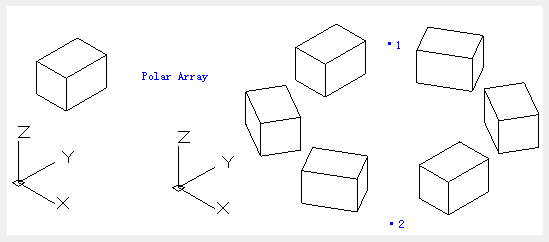
Article ID: 1935
Created: July 30, 2021
Last Updated: July 30, 2021
Author: GstarCAD MY /KW
Online URL: https://www.kb2.gstarcad.com.my/article.php?id=1935