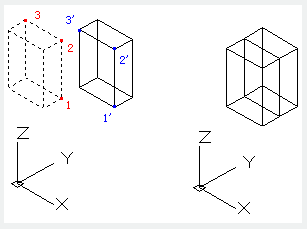
The 3DALIGN command is used to align selected object to other object in 2D and 3D space.
Command Access:
Ribbon : 3D> 3D Operations > 3D Align
Command : 3DALIGN
Command Prompts:
Select object:
Specify source plane and direction...
Specify base point or [Copy]:
Specify second point or [Continue] <C>:
Specify third point or [Continue] <C>:
Specify destination plane and orientation...
Specify first destination point:
Specify second destination point or[exit] <X>:
Specify third destination point or[exit] <X>:
Function Description:
Users could align selected object by specifying one point, two points or three points as source points and specifying one point, two points or three points as destination points.
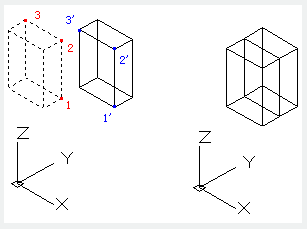
Relative Glossary:
Select object:
It will move and rotate the selected object to make the source object in 3D aligned to the base point, X axis and Y axis of destination. The 3DALIGN command could be used in dynamic UCS (DUCS), so the selected object could be dynamically dragged and aligned to face of destination solid.
Base point:
The base point of source object will be moved to the base point of destination object.
Second point:
The second point specifies the new X axis direction for a plane; this plane is parallel to the current UCS. If pressing ENTER rather than specifying the second point, it assumes that the X axis and the Y axis are parallel to current X axis and Y axis of current UCS.
Third point:
The third point will completely specify the X axis and Y axis direction for source object, those two direction will be aligned to the destination plane.
First destination point:
The first destination point defines the destination of source object.
Second destination point:
The second destination point specifies the new X axis direction for a plane; this plane is parallel to the current UCS. If pressing ENTER rather than specifying the second point, it assumes that the X axis and the Y axis are parallel to current X axis and Y axis of current UCS.
Third destination point:
The third point will completely specify the X axis and Y axis direction for destination object
Article ID: 1934
Created: July 29, 2021
Last Updated: July 29, 2021
Author: GstarCAD MY /KW
Online URL: https://www.kb2.gstarcad.com.my/article.php?id=1934