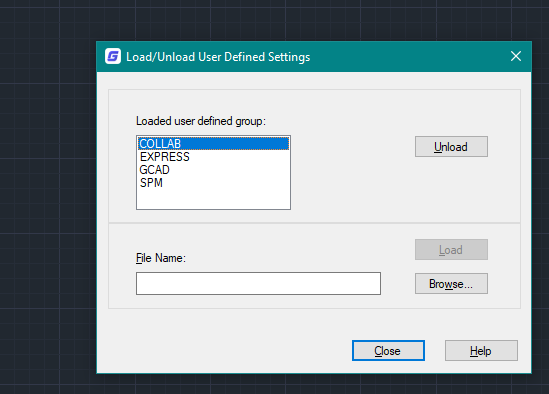
Sometimes something went wrong to GstarCAD relinquishes loading its ribbon menu or even reports it does not possess any ribbon panels or panel tabs loaded.
This might occur for many factors, maybe GstarCAD crash, improper shutdown, or windows system unstable, or the other reason, however, one of the following processes should bring back the menu.
Reloading the GstarCAD menu or Custom User Interface (CUI) file.
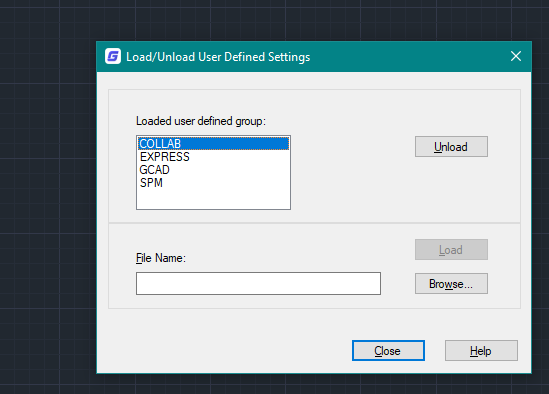
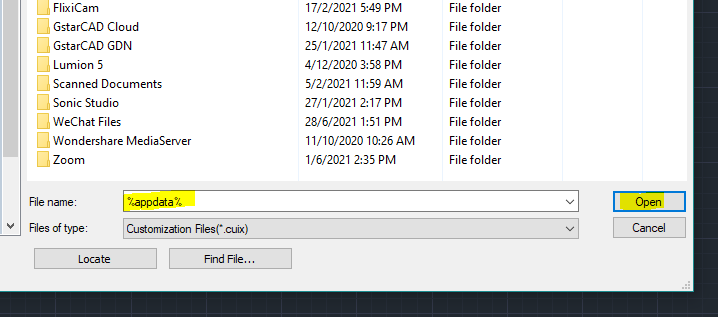
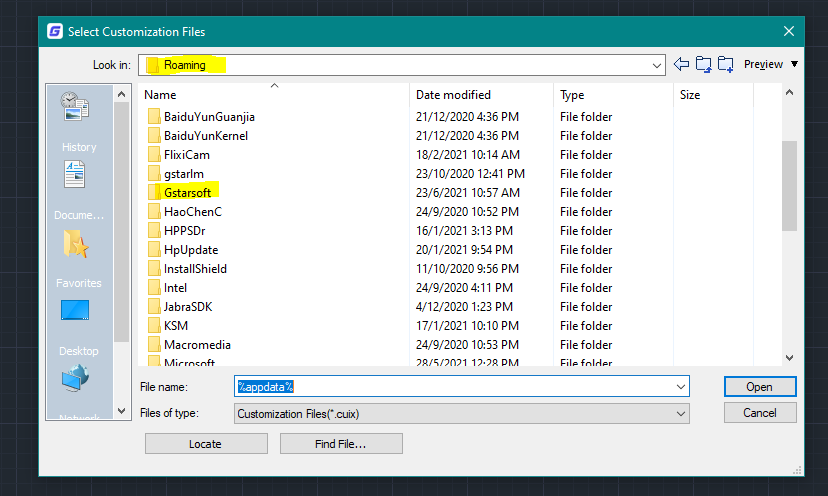
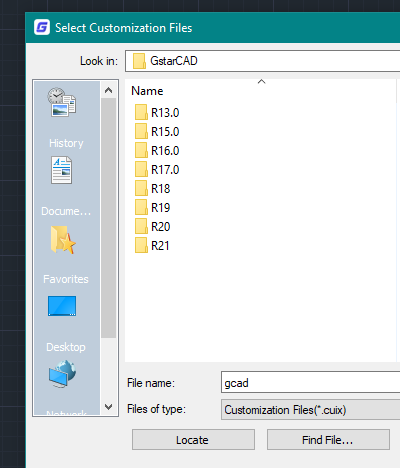
if you face an error with is That Customization Group name already exists, so just unload or clear GCAD and EXPRESS group first.
-------
Disable the Clean Screen Feature.
If the Ribbon does not see, make sure that the CLEAN SCREEN function is turned off. This function is often enabled by mishaps but can be set or enabled by pressing the CTRL+0 key all at once or command CLEANSCREENOFF and press enter.
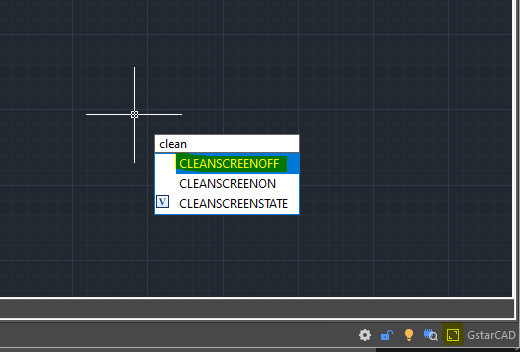
-------
Chose the right workspace
If the explained situations do not apply, check that the GstarCAD workspace is set to the default 2D drafting and not set to GstarCAD Classic, Switch to a different workspace, and then back and see if the ribbon/toolbars reappear.
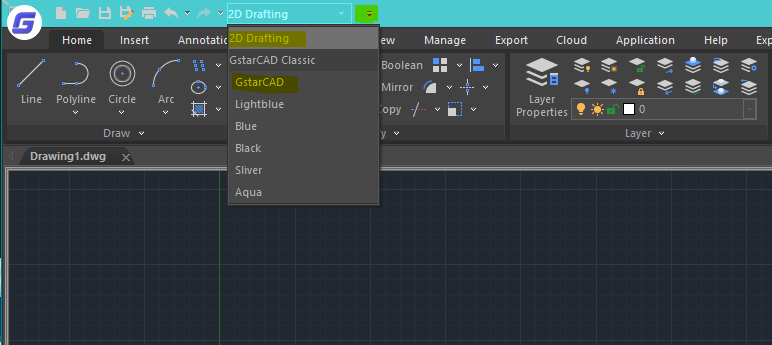
The workspace settings can be actually accessed via a small flyout icon at the quick menu on the left top of the screen.
-------
Disable to minimize the ribbon mode.
if the ribbons show but in a truncated form, then switch through the display states using the minimize to tiles function.
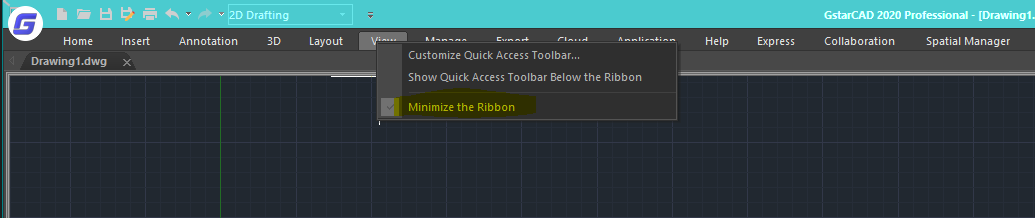
Just right-click at the menu area and you will see the switch of Minimize the Ribbon from the flyout menu.
Restore GstarCAD to Default Settings
If none of the listed solutions apply or work, try resetting the GstarCAD profile via the Options menu. This should restore GstarCAD back to its default settings.
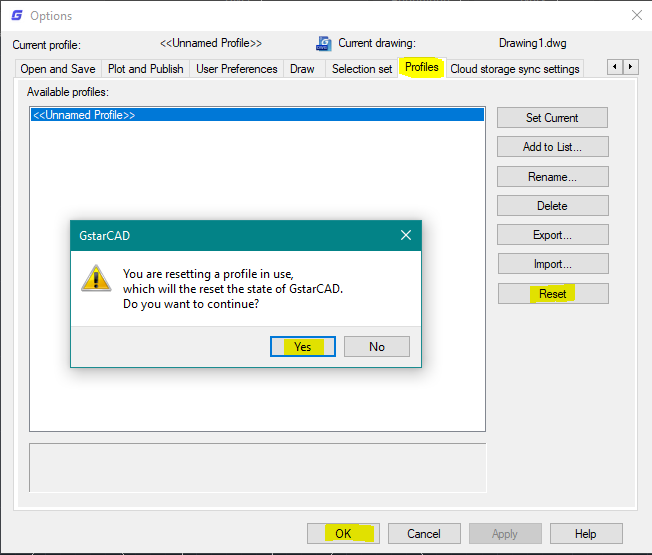
Uninstall, then ReinstalGstarCAD
If all else fails, repair or reinstall the GstarCAD software. Although in most cases one of the listed solutions will solve the missing GstarCAD ribbon menus.
related link;
Article ID: 1294
Created: July 1, 2015
Last Updated: July 1, 2015
Author: kbadmin
Online URL: https://www.kb2.gstarcad.com.my/article.php?id=1294