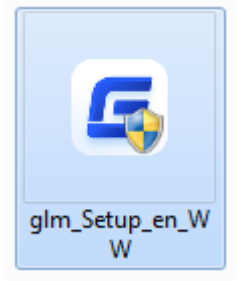
GstarCAD Network License encryption mode enables you to share a number of GstarCAD licenses on your office LAN.
It gives the flexibility of license floating among a working group. Before the network installation, you should specify the
server computer to install GstarCAD 2021 Network License Manager.
1.1 Installation
Please follow the steps below to install and set the configurations:
1. Double click glm-Setup to install GstarCAD Network license Manager [2020] [2021] [2022]
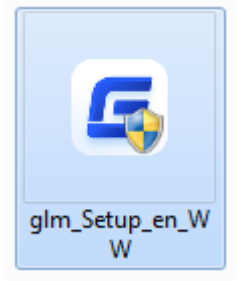
2. You can choose whether start the server immediately or start it later.
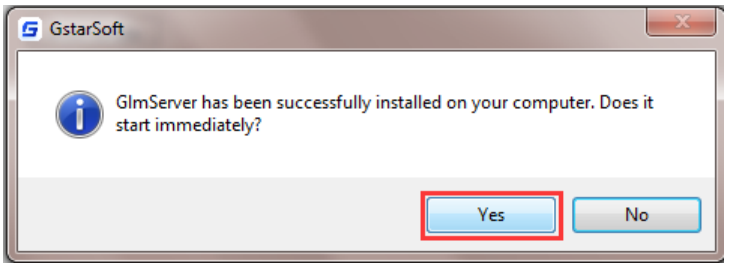
3. You will find a tray icon with an exclamation mark shown in the taskbar after the installation has been completed.
And there will be tips like “Service is not found. Please check your settings” before you set the configurations.

4. Click the GstarCAD Network License Manager icon and click Options to set the configurations
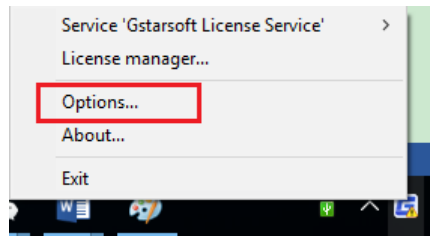
5. Set the configurations as below:
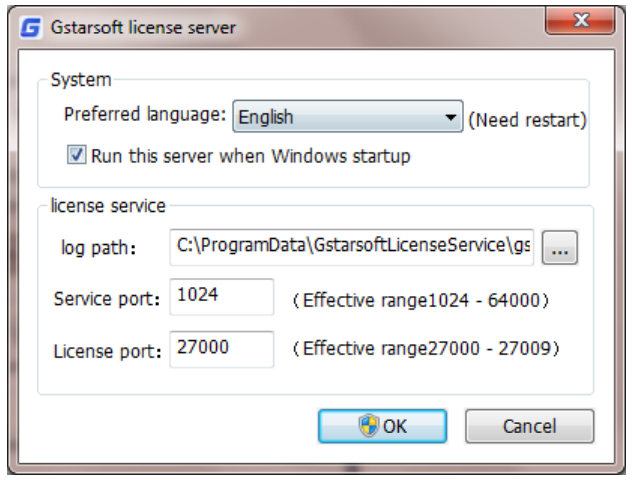
System:
Preferred Language: You can choose your preferred language which can be activated after the GstarCAD License
Manager restarted.
Run this server when Windows startup: When this option is checked, GstarCAD License Manager can be
restarted automatically when Windows startup.
Remark: "Run this server when Windows startup" option will not affect the license status.
License service:
Log Path: You can specify a path to save the license logs and the path should allow LocalService to write in,
otherwise the license service will fail to run. If your operating system is Windows 10, the default path
ProgramData is recommended.
Service port: The valid range should among 1024-64000.
License Port: The valid range should among 27000-27009.
6. After the configurations have been set, the exclamation mark with change to checkmark.
Article ID: 1293
Created: June 30, 2021
Last Updated: November 7, 2021
Author: kbadmin
Online URL: https://www.kb2.gstarcad.com.my/article.php?id=1293