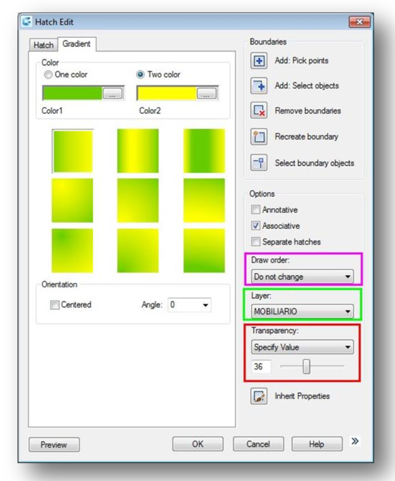
The new Transparency feature in GstarCAD 2017 allows you specify a transparency value not only for hatch and gradient objects but also for an entire layer. Transparency effects can enhance drawings by reducing the visibility of objects that are intended for reference and is very useful for design like civil engineering drawings, land planning, etc. Besides transparency feature, hatch and gradient objects support multifunctional grips.
Execute the HATCH command or Double-Click any hatch or gradient object on your drawing. On Hatch Edit dialog you will find three new options.
Draw Order : Assigns a draw order to a hatch or fill. You can place a hatch or fill behind all other objects, in front of all other objects, behind the hatch boundary, or in front of the hatch boundary.
Layer : Assigns new hatch objects to the specified layer, overriding the current layer. Select Use Current to use the current layer.
Transparency : Sets the transparency level for new hatch or fills, overriding the current object transparency. Select Use Current to use the current object transparency setting.
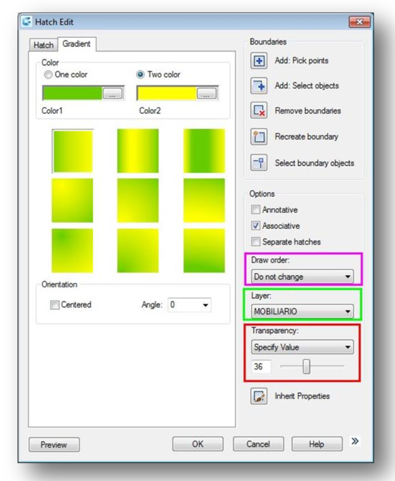
-Double-Click any hatch or gradient object on your drawing.
-On Hatch Edit dialog box, under Transparency title, set a transparency value and press Ok button.
-You will notice the hatch or gradient object has changed its transparency.
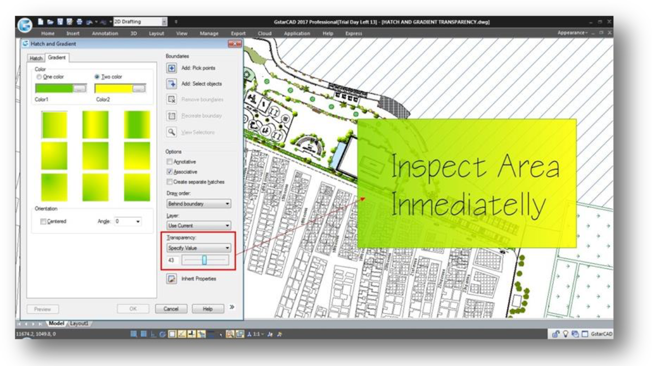
You can apply transparency to any layer. The objects creates under the layer will have certain value of transparency.
-Execute LAYER command or select Layer Properties icon on the ribbon.
- On Layer Properties Manager, Click on Transparency empty cell of a layer.
-Set the transparency value, Click OK button to confirm. Then Click the Apply and OK button.
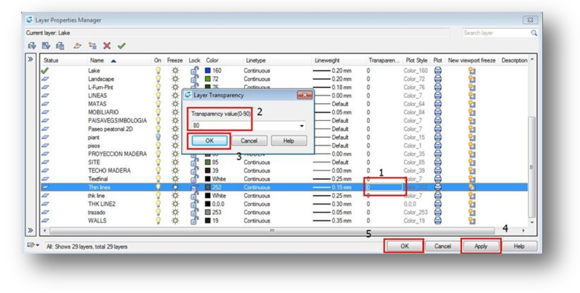
You can apply transparency to any object on the current drawing through the Properties Slideout.
-Click any object on your current drawing. -On Ribbon>Home Tab>Properties Panel, Click the Properties Slideout.
-You can set transparency value for by layer, by block or just input a transparency value directly.
You can also apply transparency to any object on the current drawing through the Properties palette.
-Open the Properties Palette and Click any object on your current drawing.
-You can set transparency value for the selected object.
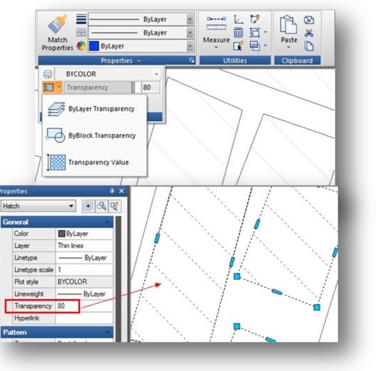
Article ID: 1178
Created: October 13, 2016
Last Updated: June 30, 2021
Author: kbadmin
Online URL: https://www.kb2.gstarcad.com.my/article.php?id=1178