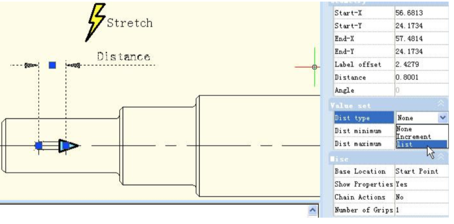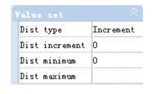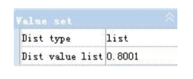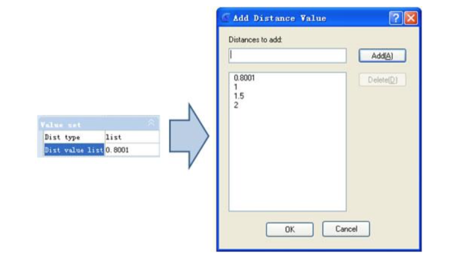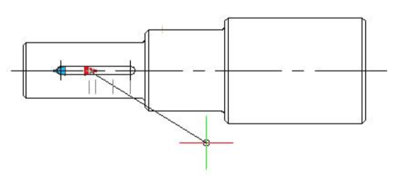How to create Parameter Value Set Dynamic Block?
For mechanical design, we often need stretch the keyway to a certain length. Now, let us see how to realize the accurate stretch.
1. Pick Linear Parameter:
In block editor, pick the linear parameter, then click entry frame which is in the right side of "distance type" on Properties panel, there comes one drop-down menu.
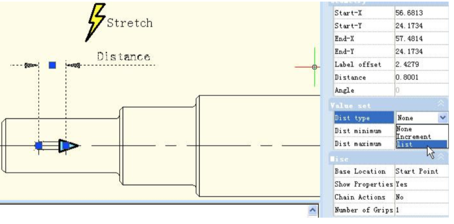
Therein, none is default option, means can stretch optionally. By other two options, you can define maximum and minimum number respectively.
"Increment" means stretch increasingly, Value set appears like below after select increment.
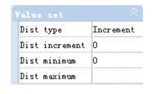
If you choose "list", Value set appears like below picture, dynamic block can only be stretched accord with the number in the list.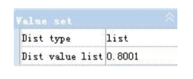
2. Click Text Frame:
Which is in the right side of "distance value list". Click this button, it comes "Add distance" dialog box. Add three numbers “1”.“1.5”.“2” in the dialogue box, as shown in below picture
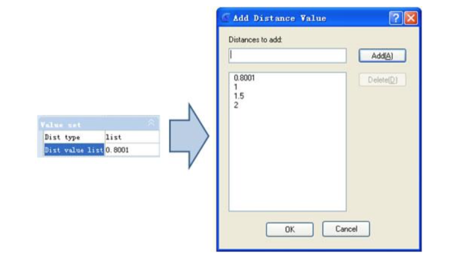
Exit from block editor and stretch the right grip, you will realize several gray lines appear in the right side of keyway, and keyway can only be stretch to the gray line position, as shown in below picture. Obviously, by value list, you can define certain numbers of the stretch, to realize accurate stretch.
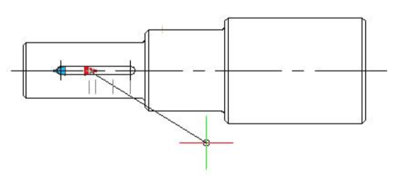
Article ID: 1079
Created: April 3, 2016
Last Updated: April 3, 2016
Author: kbadmin
Online URL: https://www.kb2.gstarcad.com.my/article.php?id=1079