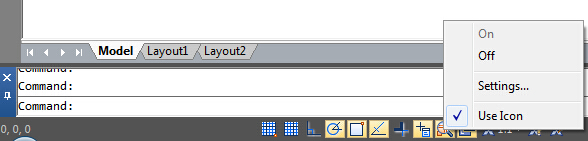
MAGNIFIER (a real alternative to change the habit of viewing details and drafting over the most complex drawing at glance). This tool helps to view a specific area of your drawing as a magnifier with the capability of snap points without performing zoom in/outon big drawings like map or survey and also is practical to use and customize. Save time on exploring small details of your drawing or even drafting in a jungle of intersected objects easy and quickly.
1.- Before execute MAGNIFIER command, let's explain its settings. At the status bar there is a magnifier icon, just right click mouse and select the option > settings…
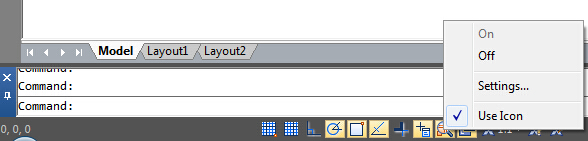
2.-In the Drafting Settings dialog box, under Magnifier tab, we will see several options. Let's explain one by one.
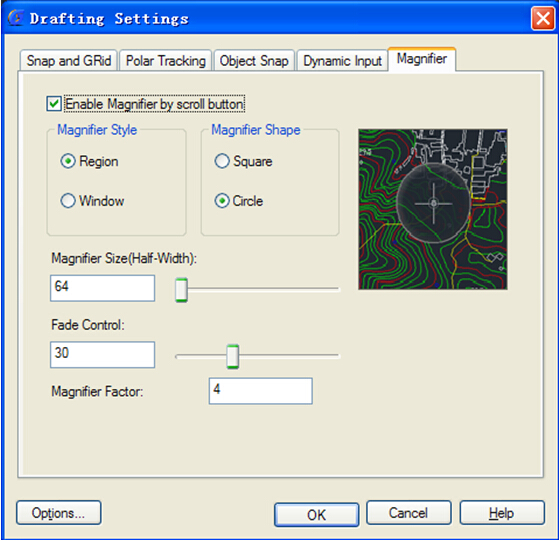
Enable Magnifier by Scroll button:If you check this option you can enable/disable the magnifier command by clicking the scroll wheel of the mouse. Also the shortcut key Ctrl+E is available to activate magnifier.
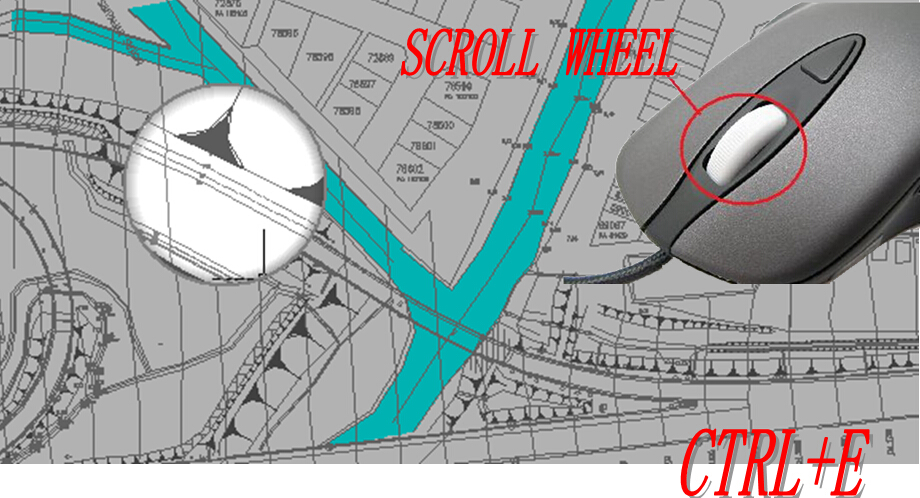
Magnifier Style
Region: When activating the magnifier, it will magnify the spot you select from your drawing within the magnifier shape. The cursor only can move in the magnifier shape. You can execute zoom, pan, and draw objects, etc to see the bigger and clearer details.
Window: When activating the magnifier, it will not only magnify the part you select, but also magnifythe whole drawing according to the magnifier factor you set. With window style, the cursor can move in and out of the magnifier shape. Theoperations, for example zoom or draw objects will not be restricted in the shape of magnifier.
Magnifier Shape
Square: If you choose square option, the magnifier will adopt a square shape.
Circle: If you choose circle option, the magnifier will adopt a circle shape.
Magnifier Size:You can adjust the magnifier shape size as you like.
Fade Control:You can adjust the fade effect out of the magnifier shape.
Magnifier Factor: You can adjust the zoom factor within the magnifier shape.
Article ID: 1029
Created: April 1, 2016
Last Updated: June 29, 2021
Author: kbadmin
Online URL: https://www.kb2.gstarcad.com.my/article.php?id=1029