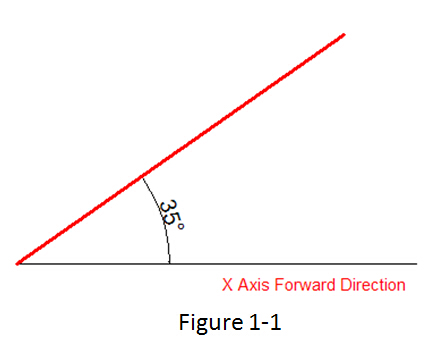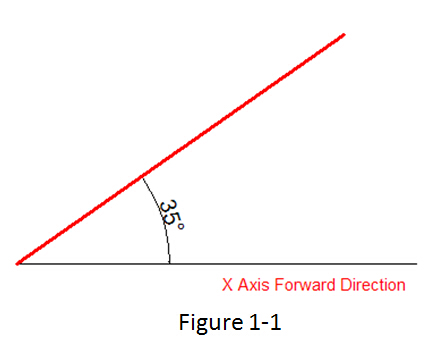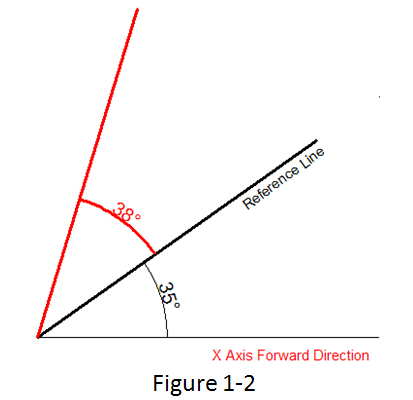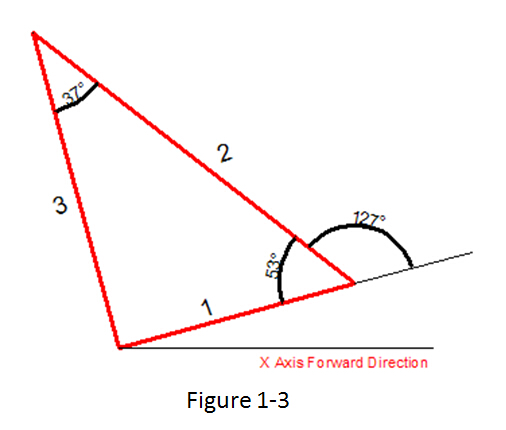Line Command
ANGLE (A) option is added for line command, with this option you can get a fast way to draw a line without assistance of the polar or a xline. You can directly input the angle value refers to X axis as well as you can take other line as reference to input the angle value and even you can input the angle value directly refers to previous line.
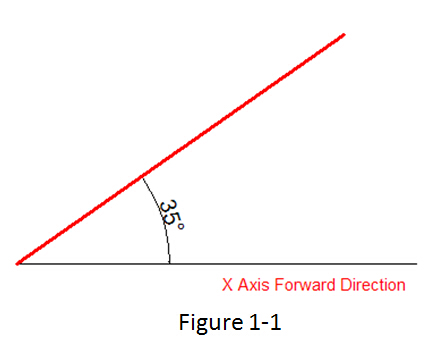
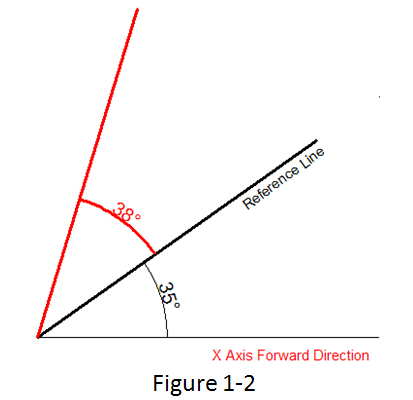
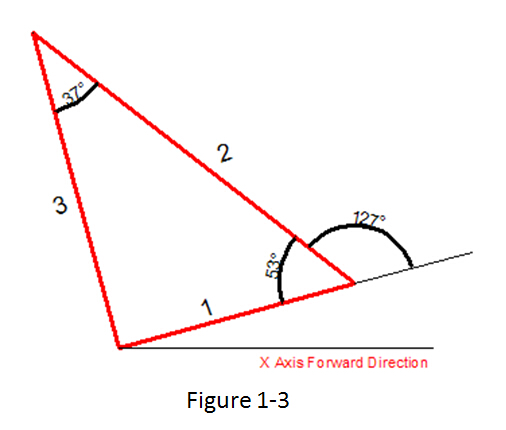
Practice example:
To draw the red line in Figure 1-1, the steps as below:
- Execute line command
- Specify first point:
- Specify next point or [Angle/Length/Undo]:a
- Specify angle [Reference] <0>:35(Software will take the X axis as reference)
- Length of line: 500
To draw the red line in Figure 1-2, the steps as below:
- Execute line command
- Specify first point:
- Specify next point or [Angle/Length/Undo]:a
- Specify angle [Reference] <0>:r
- Select a line object: (Please select the reference line)
- Specify an angle: 38 7. Length of line: 500
To draw the red line in Figure 1-3, the steps as below:
- Execute line command (to draw the line 1).
- Specify first point:
- Specify next point or [Angle/Length/Undo]: l
- Specify length: 300
- Specify next point or [Angle/Length/Undo] (to draw the line 2): a
- Specify angle [Reference/reference to Previous/Included angle] <0>: p(Here you can try reference to Previous option which will take the extension of the previous line as reference)
- Specify an angle: 127
- Length of line: 500
- Specify next point or [Angle/Length/Closed/Undo]:a (to draw the line 3)
- Specify angle [Reference/reference to Previous/Included angle] <0>: I (Try Included angle option)
- Specify an angle: 37
- Length of line: 400
Article ID: 1023
Created: April 1, 2016
Last Updated: June 29, 2021
Author: kbadmin
Online URL: https://www.kb2.gstarcad.com.my/article.php?id=1023